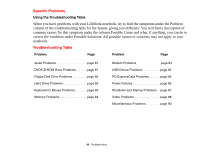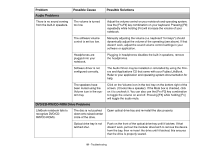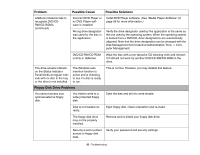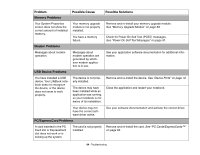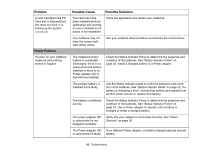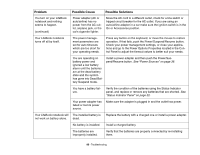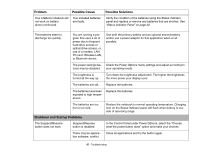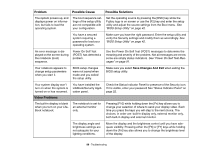Fujitsu A3210 A3210 User's Guide - Page 90
Power Failures, Problem, Possible Cause, Possible Solutions, See Status Indicator Panel
 |
UPC - 611343081634
View all Fujitsu A3210 manuals
Add to My Manuals
Save this manual to your list of manuals |
Page 90 highlights
Problem A card inserted in the PC Card slot or ExpressCard slot does not work or is locking up the system. (continued) Power Failures You turn on your LifeBook notebook and nothing seems to happen. Possible Cause Possible Solutions The card may have been installed while an application was running, so your notebook is not aware of its installation. Close the application and restart your notebook. Your software may not have the correct software driver active. See your software documentation and activate the correct driver. The installed primary battery is completely discharged, there is no optional second battery installed or there is no Power adapter (AC or Auto/Airline) installed. Check the Status Indicator Panel to determine the presence and condition of the batteries. See "Status Indicator Panel" on page 22. Install a charged battery or a Power adapter. The primary battery is installed but is faulty. Use the Status Indicator panel to verify the presence and condition of the batteries. See "Status Indicator Panel" on page 22. If a battery is indicating a short, remove that battery and operate from another power source or replace that battery. The battery or batteries are low. Check the Status Indicator Panel to determine the presence and condition of the batteries. See "Status Indicator Panel" on page 22. Use a Power adapter to operate until a battery is charged or install a charged battery. The power adapter (AC or auto/airline) is not plugged in properly. Verify that your adapter is connected correctly. See "Power Sources" on page 36. The Power adapter (AC Try a different Power adapter or install a charged optional second or auto/airline) is faulty. battery. 85 - Troubleshooting