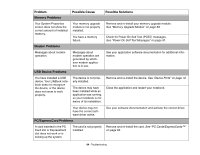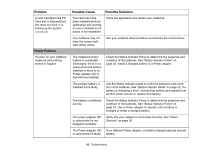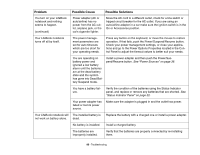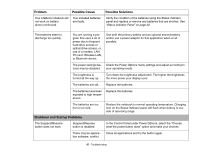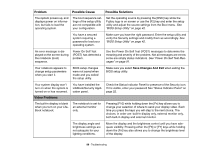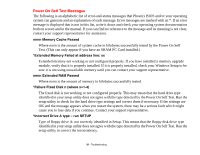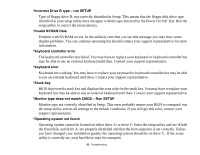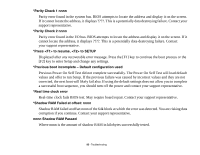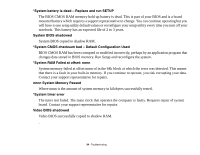Fujitsu A3210 A3210 User's Guide - Page 94
Power On Self Test has, The Built-in Display does - lifebook a series
 |
UPC - 611343081634
View all Fujitsu A3210 manuals
Add to My Manuals
Save this manual to your list of manuals |
Page 94 highlights
Problem Possible Cause Possible Solutions The built-in display is blank when you turn on your LifeBook notebook. (continued) The power management timeouts may be set for very short intervals and you failed to notice the display come on and go off again. Press a keyboard button or move the mouse to restore operation. If that fails, push the Power/Suspend/Resume button. (The display may be shut off by Sleep mode, Auto Suspend or Video Timeout) The notebook turned on with a series of beeps and the built-in display is blank. Power On Self Test has detected a failure which does not allow the display to operate. Contact your support representative. The display goes blank by itself after you have been using it. The notebook has gone into Video timeout, Sleep mode, or Saveto-Disk mode because you have not used it for a period of time. Press any button on the keyboard, or move the mouse to restore operation. If that fails, push the Power/Suspend/Resume button. Check your power management settings, or close your applications and go to the Power Savings menu of the setup utility to adjust the timeout values to better suit your operation needs. The power management timeouts may be set for very short intervals and you failed to notice the display come on and go off again. Press any button on the keyboard, or move the mouse to restore operation. If that fails, push the Power/Suspend/Resume button. (The display may be shut off by Sleep Mode, Auto Suspend or Video Timeout) Your display won't turn on when the system is turned on or when it has resumed. The system may be password-protected. Check the status indicator panel to verify that the Security icon is blinking. If it is blinking, enter your password. The Built-in Display does not close. A small foreign object, such as a paper clip, is stuck between the display and keyboard. Remove all foreign objects from the keyboard. 89 - Troubleshooting