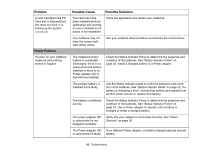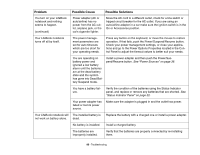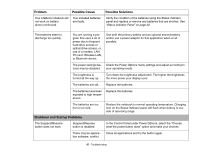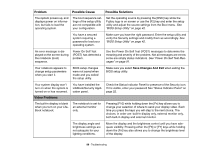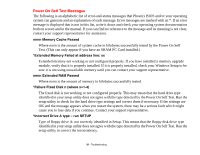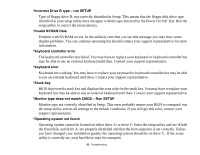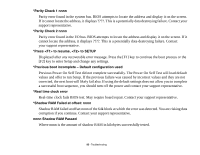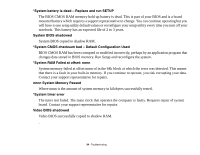Fujitsu A3210 A3210 User's Guide - Page 95
Miscellaneous Problems, Problem, Possible Cause, Possible Solutions, The Built-in Display has
 |
UPC - 611343081634
View all Fujitsu A3210 manuals
Add to My Manuals
Save this manual to your list of manuals |
Page 95 highlights
Problem Possible Cause Possible Solutions The Built-in Display has bright or dark spots. If the spots are very tiny and few in number, this is normal for a large LCD display. This is normal; do nothing. If the spots are numerous or large enough to interfere with your operation needs. Display is faulty; contact your support representative. The application display uses only a portion of your screen and is surrounded by a dark frame. You are running a program that does not support the system's native pixel resolution and display compression is enabled. Display compression gives a clearer but smaller display for applications that do not support the system's native pixel resolution. You can fill the screen but have less resolution by changing display compression settings. These settings can be changed in the Intel GMA control panel. The Display is dark when on battery power. Power Management is set on low brightness to save power. Press [Fn] + [F7] to increase brightness or double-click on the battery gauge and adjust Power Control under battery settings. You have connected an external monitor and it does not display any information. Your external monitor is not properly installed. Your operating system is not setup with the correct software driver. Reinstall your device. See "External Video Port" on page 75. Check your device and operating system documentation and activate the proper driver. You have connected an external monitor and it does not come on. Your external monitor is not compatible with your LifeBook notebook. Miscellaneous Problems See your monitor documentation and the External Monitor Support portions of the Specifications section. See "Specifications" on page 110. Error message is displayed on the screen during the operation of an application. Application software often has its own set of error message displays. See your application manual and help displays screens for more information. Not all messages are errors some may simply be status. 90 - Troubleshooting