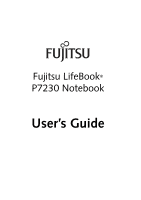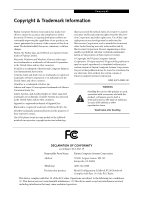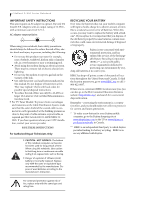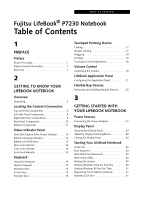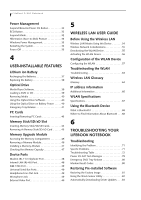Fujitsu P7230 P7230 User's Guide - Page 5
Table of Contents - battery
 |
View all Fujitsu P7230 manuals
Add to My Manuals
Save this manual to your list of manuals |
Page 5 highlights
Table of Contents Fujitsu LifeBook® P7230 Notebook Table of Contents 1 PREFACE Preface About This Guide 1 Fujitsu Contact Information 1 Warranty 1 2 GETTING TO KNOW YOUR LIFEBOOK NOTEBOOK Overview Unpacking 5 Locating the Controls/Connectors Top and Front Components 6 Left-Side Panel Components 8 Right-Side Panel Components 9 Rear Panel Components 10 Bottom Components 11 Status Indicator Panel Hard Disk/Optical Drive Access Indicator 13 Battery Charging Indicators 13 Battery Level Indicators 13 Num Lock Indicator 13 Caps Lock Indicator 13 Scroll Lock Indicator 13 Keyboard Using the Keyboard 14 Numeric Keypad 15 Windows Keys 15 Cursor Keys 15 Function Keys 16 Touchpad Pointing Device Clicking 17 Double-Clicking 17 Dragging 18 Scrolling 18 Touchpad Control Adjustment 18 Volume Control Controlling the Volume 19 LifeBook Application Panel Configuring the Application Panel 21 Flexible Bay Devices Removing and Installing Modular Devices . . . . .23 3 GETTING STARTED WITH YOUR LIFEBOOK NOTEBOOK Power Sources Connecting the Power Adapters 27 Display Panel Opening the Display Panel 28 Adjusting Display Panel Brightness 28 Closing the Display Panel 28 Starting Your LifeBook Notebook Power On 29 Boot Sequence 29 Hard Disk Drive Passwords 29 BIOS Setup Utility 29 Booting the System 30 Starting Windows Vista the first time 30 Starting Windows XP the First Time 31 Registering Your LifeBook notebook 31 Installing Click Me 31