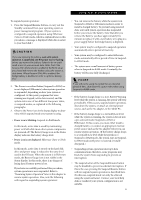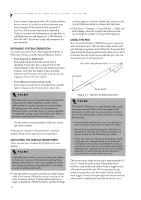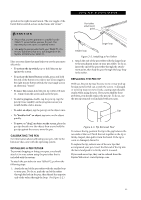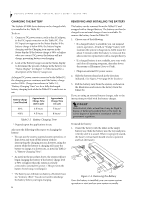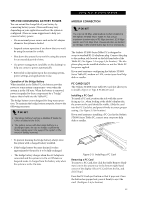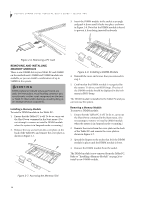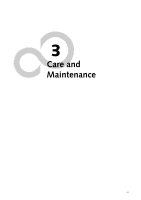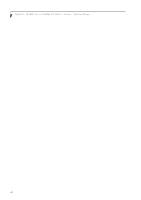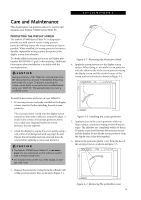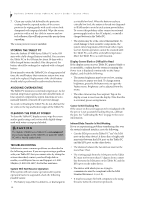Fujitsu ST4120 User Guide - Page 35
Conserving Battery Power, Modem Connection, PC Card Slot, Operation of the Bridge Battery
 |
View all Fujitsu ST4120 manuals
Add to My Manuals
Save this manual to your list of manuals |
Page 35 highlights
Using Your Stylistic ST4000 TIPS FOR CONSERVING BATTERY POWER You can extend the charge life of your battery by conserving battery power. (Your results may vary depending on your application and how the system is configured.) Here are some suggestions to help you conserve battery power: • Use an external power source such as the AC adapter whenever the system is docked. • Suspend system operation if you know that you won't be using the system for a while. • Shut down the system if you won't be using the system for an extended period of time. • Use power management (available on the desktop) to help you conserve power automatically. • Battery life is dependent upon the operating system, power settings, and applications in use. Operation of the Bridge Battery When installed in the Tablet PC, the battery provides power to some system components-even when the system is in the Off state. When the battery is removed, power is supplied to these components by a "bridge" battery that is built into the Tablet PC. The bridge battery is not designed for long-term operation. To maintain the bridge battery properly, observe the following measures: POINT • The bridge battery function is disabled if Wake On LAN is enabled in the BIOS. • The system arrives with the bridge battery in a discharged state. Be sure to charge it sufficiently before relying upon it to support the system in the event of battery removal. MODEM CONNECTION POINT The internal 56 Kbps LAN/modem module installed in the Stylistic ST4000 Series Tablet PC has actual maximum transfer rates of 53 Kbps (receive), 33.6 Kbps (send), and 14.4 Kbps (fax). Download rates are limited to 53 Kbps in the United States due to FCC restrictions. The Stylistic ST4000 Series Tablet PC is designed to accept a standard RJ-11 telephone plug. Connect the plug to the modem jack located on the left-hand side of the Tablet PC (See Figure 1-4 on page 5 for location). The telephone plug can be installed whether or not the Tablet PC has power applied. If you need assistance configuring the Stylistic ST4000 Series Tablet PC modem or LAN, contact your local help desk or reseller. PC CARD SLOT The Stylistic ST4000 Series Tablet PC Card slot allows you to install a Type I or Type II PCMCIA Card. Installing a PC Card To install a PC card, position the side with the arrow facing up (i.e., when looking at the tablet's display side, the arrow on the card should be visible.) Slide the card into the PC Card slot, and press it firmly to ensure proper seating. (See Figure 2-5 for location) If you need assistance installing a PC Card in the Stylistic ST4000 Series Tablet PC, contact your corporate help desk or reseller. • To prevent draining the bridge battery, always store the system with a charged battery installed. • If the bridge battery becomes drained, it takes approximately 8 hours for it to be fully recharged. • The bridge battery charges when the AC Adapter is connected and the system is in On or Off states or Suspend mode. It charges from the battery only when the system is in the On state. Figure 2-5. Installing a PC Card Removing a PC Card To remove a PC Card, first click the Safely Remove Hardware icon in the system tray in the bottom right-hand corner of the display. Select PC Card from the list, and click [Stop]. Press the PC Card eject button so that it pops out. Once the button has popped out, press it firmly to eject the card. (See Figure 2-6 for location) 25