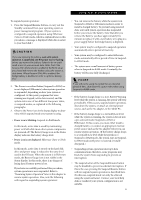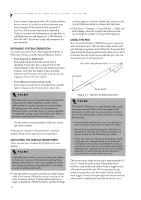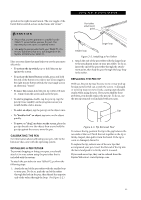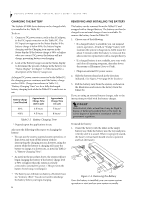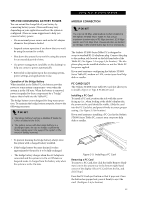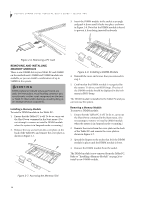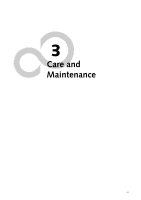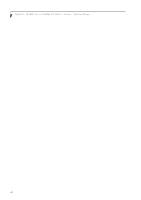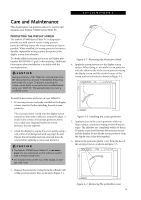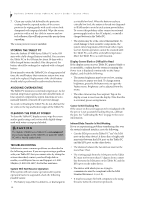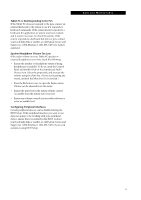Fujitsu ST4120 User Guide - Page 36
Removing and Installing Memory, Installing a Memory Module
 |
View all Fujitsu ST4120 manuals
Add to My Manuals
Save this manual to your list of manuals |
Page 36 highlights
Stylistic ST4000 Series Tablet PC User's Guide - Section Two 3. Insert the DIMM module in the socket at an angle and push it down until it locks into place as shown in Figure 2-8. Note that the DIMM module is keyed to prevent it from being inserted backwards. Figure 2-6. Removing a PC Card REMOVING AND INSTALLING MEMORY MODULES There is one DIMM slot in your Tablet PC and 256MB on the motherboard. 256MB and 512MB modules are available, so you can install a combination of up to 768MB in the system. CAUTION DIMM replacement should only be performed at a static-free workstation. Avoid touching connector pins, circuit boards, or other circuit components on the drive or Tablet PC. Electrostatic discharge caused by doing so can damage sensitive components. Installing a Memory Module To install a DIMM module in the Tablet PC: 1. Ensure that the Tablet PC is off. To do so, carry out the Shut Down command in the Start menu. (Do not attempt to remove or install a DIMM module when the system is in Suspend mode or running.) 2. Remove the two screws from the cover plate on the back of the Tablet PC and remove the cover plate as shown in Figure 2-7. Figure 2-8. Installing a DIMM Module 4. Reinstall the cover and screws that you removed in step 2. 5. Confirm that the DIMM module is recognized by the system. To do so, run BIOS Setup. The size of the DIMM module should be displayed in the Info menu in BIOS Setup. The DIMM module is installed in the Tablet PC and you can now use the system. Removing a Memory Module To remove a DIMM module: 1. Ensure that the Tablet PC is off. To do so, carry out the Shut Down command in the Start menu. (Do not attempt to remove or install a DIMM module when the system is in Suspend mode or running.) 2. Remove the screws from the cover plate on the back of the Tablet PC and remove the cover plate as shown in Figure 2-7. 3. Spread the fingers on the socket that lock the DIMM module in place until the DIMM module is loose. 4. Remove the DIMM module from the socket. The DIMM module is now removed from the Tablet PC. Refer to "Installing a Memory Module" on page 26 to install a new DIMM module. Figure 2-7. Accessing the Memory Slot 26