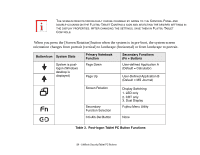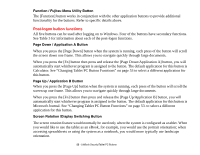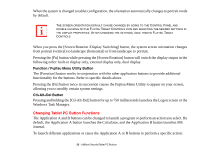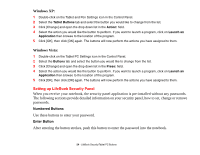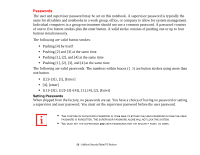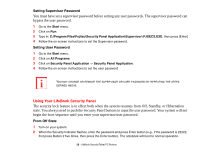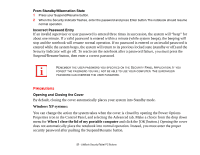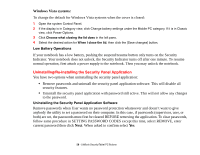Fujitsu T2010 T2010 User's Guide - Page 56
Using Your LifeBook Security Panel, Setting Supervisor Password, From Off State
 |
UPC - 611343080019
View all Fujitsu T2010 manuals
Add to My Manuals
Save this manual to your list of manuals |
Page 56 highlights
Setting Supervisor Password You must have set a supervisor password before setting any user passwords. The supervisor password can bypass the user password. 1 Go to the Start menu. 2 Click on Run. 3 Type in: C:\Program Files\Fujitsu\Security Panel Application\Supervisor\ FJSECS.EXE, then press [Enter] 4 Follow the on-screen instructions to set the Supervisor password. Setting User Password 1 Go to the Start menu. 2 Click on All Programs. 3 Click on Security Panel Application -> Security Panel Application. 4 Follow the on-screen instructions to set the user password. YOU MAY CHANGE OR REMOVE THE SUPERVISOR OR USER PASSWORD BY REPEATING THE STEPS DEFINED ABOVE. Using Your LifeBook Security Panel The security lock feature is in effect both when the system resumes from Off, Standby, or Hibernation state. You always need to push the Security Panel buttons to input the user password. Your system will not begin the boot sequence until you enter your supervisor/user password. From Off State 1 Turn on your system. 2 When the Security Indicator flashes, enter the password and press Enter button (e.g., if the password is 22222, first press Button 2 five times, then press the Enter button). The notebook will boot to normal operation. 56 - LifeBook Security/Tablet PC Buttons