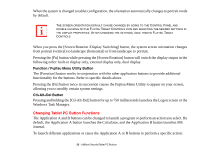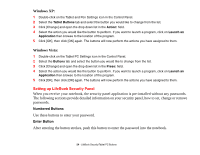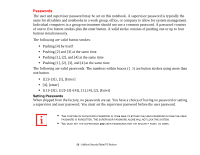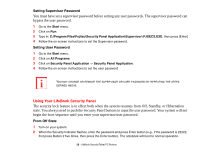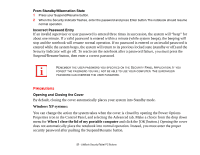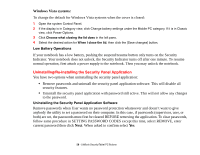Fujitsu T2010 T2010 User's Guide - Page 58
Uninstalling/Re-installing the Security Panel Application - procedure code
 |
UPC - 611343080019
View all Fujitsu T2010 manuals
Add to My Manuals
Save this manual to your list of manuals |
Page 58 highlights
Windows Vista systems: To change the default for Windows Vista systems when the cover is closed: 1 Open the system Control Panel. 2 If the display is in Category view, click Change battery settings under the Mobile PC category. If it is in Classic view, click Power Options. 3 Click Choose what closing the lid does in the left pane. 4 Select the desired action for When I close the lid, then click the [Save changes] button. Low Battery Operations If your notebook has a low battery, pushing the suspend/resume button only turns on the Security Indicator. Your notebook does not unlock, the Security Indicator turns off after one minute. To resume normal operation, first attach a power supply to the notebook. Then you may unlock the notebook. Uninstalling/Re-installing the Security Panel Application You have two options when uninstalling the security panel application: • Remove passwords and uninstall the security panel application software. This will disable all security features. • Uninstall the security panel application with password still active. This will not allow any changes to the password. Uninstalling the Security Panel Application Software Remove passwords when User wants no password protection whatsoever and doesn't want to give anybody the utility to set a password on their computer. In this case, if passwords (supervisor, user, or both) are set, the passwords must first be cleared BEFORE removing the application. To clear passwords, follow same procedure in SETTING PASSWORD CODES except this time, select REMOVE, enter current password then click Next. When asked to confirm select Yes. 58 - LifeBook Security/Tablet PC Buttons