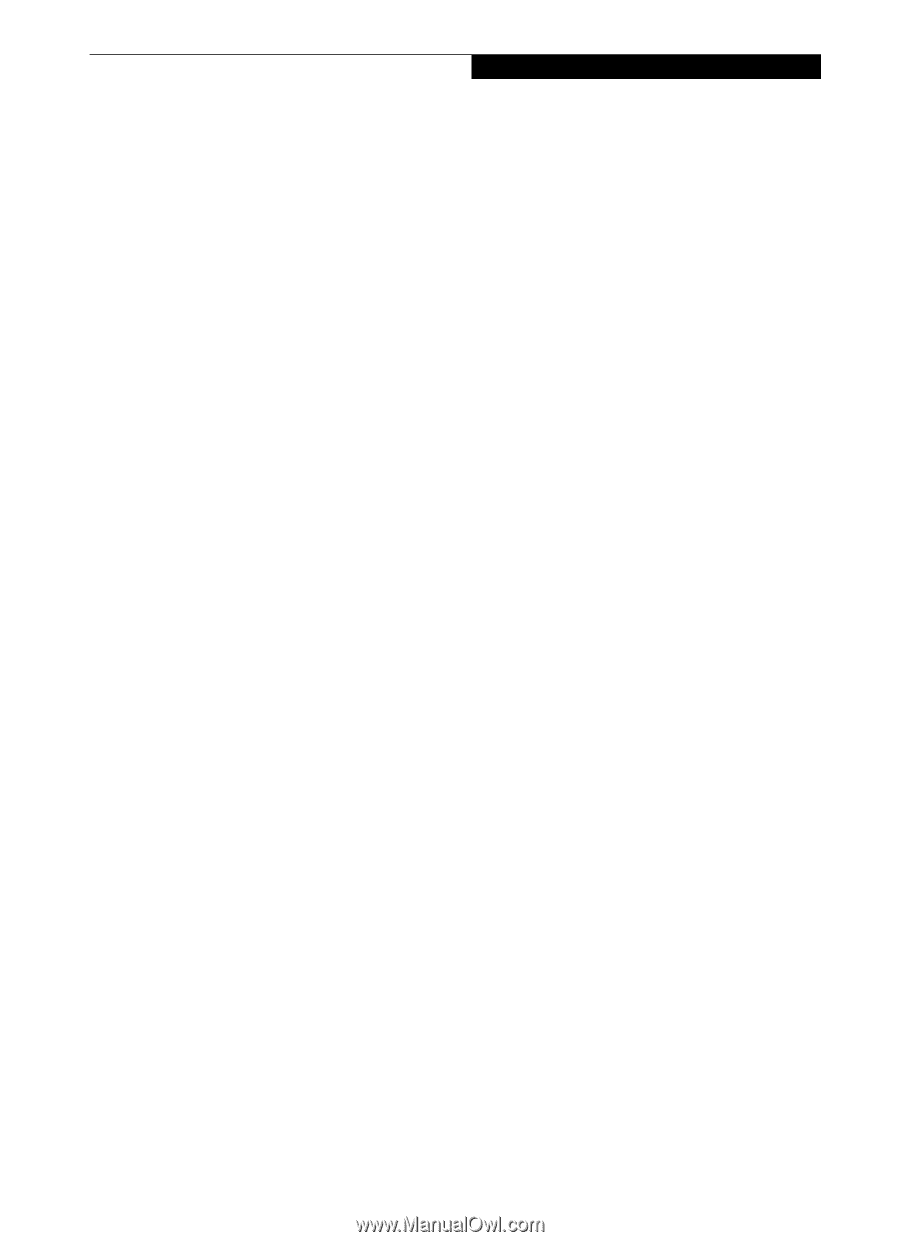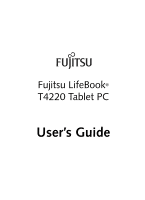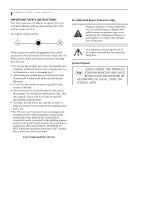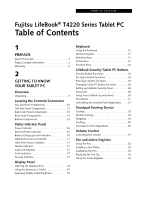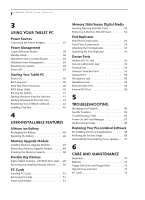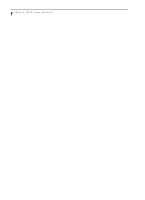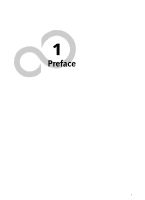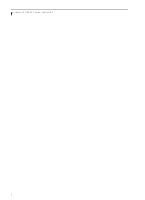Fujitsu T4220 T4220 User's Guide - Page 5
Table of Contents - battery
 |
View all Fujitsu T4220 manuals
Add to My Manuals
Save this manual to your list of manuals |
Page 5 highlights
Table of Contents Fujitsu LifeBook® T4220 Series Tablet PC Table of Contents 1 PREFACE About This Guide 3 Fujitsu Contact Information 3 Warranty 3 2 GETTING TO KNOW YOUR TABLET PC Overview Unpacking 7 Locating the Controls/Connectors Top and Front Components 10 Left-Side Panel Components 12 Right-Side Panel Components 13 Rear Panel Components 14 Bottom Components 15 Status Indicator Panel Power Indicator 16 External Power Indicator 16 Battery Charging/Level Indicators 16 Optical Drive Access Indicator 17 Hard Drive Access Indicator 17 NumLk Indicator 17 CapsLock Indicator 17 ScrLk Indicator 17 Security Indicator 17 Display Panel Opening the Display Panel 18 Using the System as a Tablet 18 Adjusting Display Panel Brightness 19 Keyboard Using the Keyboard 21 Numeric Keypad 21 Windows Keys 21 Cursor Keys 21 Function Keys 22 LifeBook Security/Tablet PC Buttons Security Button Functions 23 Pre-logon button functions 23 Post-logon button functions 25 Changing Tablet PC Button Functions 25 Setting up LifeBook Security Panel 26 Passwords 26 Using Your LifeBook Security Panel 26 Precautions 27 Uninstalling the Security Panel Application . . . . .27 Touchpad Pointing Device Clicking 29 Double-Clicking 29 Dragging 29 Scrolling 30 Touchpad Control Adjustment 30 Volume Control Controlling the Volume 31 Pen and Active Digitizer Using the Pen 32 Installing a Pen Tether 32 Calibrating the Pen 33 Replacing the Pen Tip 33 Using the Active Digitizer 33