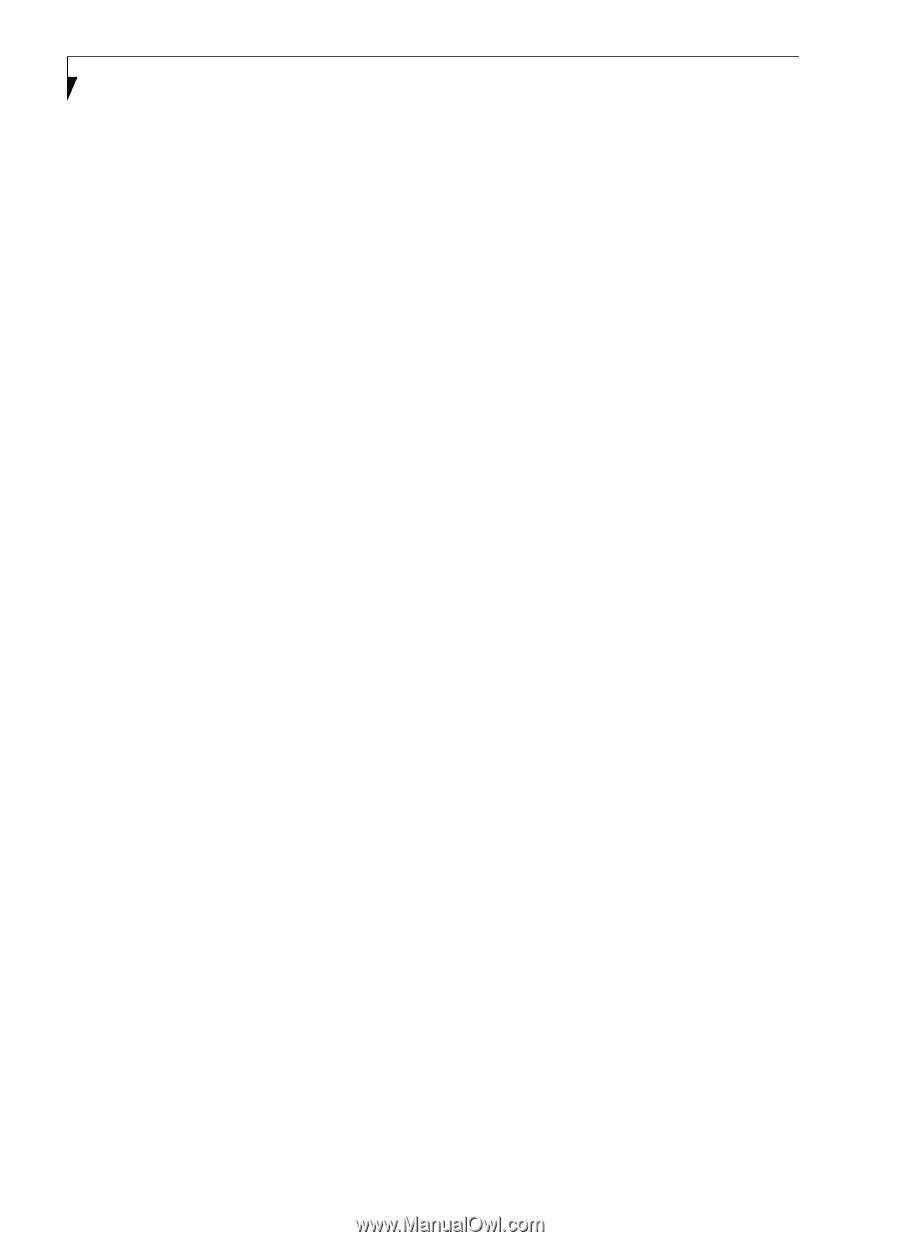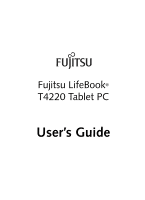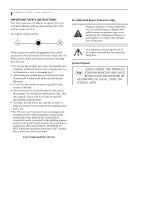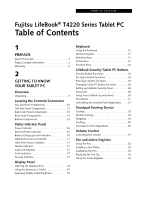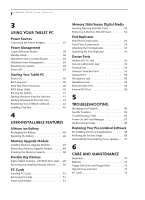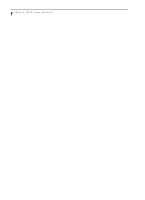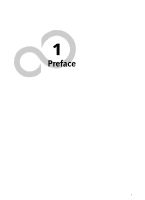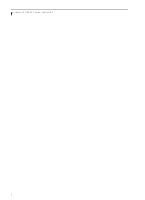Fujitsu T4220 T4220 User's Guide - Page 6
Using Your Tablet Pc, User-installable Features, Troubleshooting, Care And Maintenance - battery problem
 |
View all Fujitsu T4220 manuals
Add to My Manuals
Save this manual to your list of manuals |
Page 6 highlights
LifeBook T4200 Series Tablet PC 3 USING YOUR TABLET PC Power Sources Connecting the Power Adapters 37 Power Management Suspend/Resume Button 38 Standby Mode 38 Hibernation (Save-to-Disk) Feature 39 Windows Power Management 39 Restarting the System 39 Power Off 39 Starting Your Tablet PC Power On 40 Boot Sequence 40 Hard Disk Drive Passwords 40 BIOS Setup Utility 40 Booting the System 41 Starting Windows Vista the first time 41 Starting Windows XP the First Time 42 Registering Your LifeBook notebook 42 Installing Click Me 42 4 USER-INSTALLABLE FEATURES Lithium ion Battery Recharging the Battery 45 Replacing the Battery 46 Memory Upgrade Module Installing Memory Upgrade Modules 47 Removing a Memory Upgrade Module 48 Checking the Memory Capacity 48 Flexible Bay Devices Fujitsu Tablet Controls - CD/DVD Drive Help. . . 49 Removing and Installing Modular Devices . . . . . 50 PC Cards Inserting PC Cards 51 Removing PC Cards 51 Smart Card Reader 51 Memory Stick/Secure Digital Media Inserting Memory Stick/SD Cards 52 Removing A Memory Stick/SD Card 52 Port Replicator Rear Panel Components 53 Front Panel Components 54 Attaching the Port Replicator 54 Detaching the Port Replicator 54 Device Ports Modem (RJ-11) Jack 55 Internal LAN (RJ-45) Jack 55 Docking Port 55 Universal Serial Bus Ports 55 Infrared Port 55 Microphone Jack 56 Headphone Jack 56 External Video Port 56 External DVI Port 56 5 TROUBLESHOOTING Identifying the Problem 59 Specific Problems 59 Troubleshooting Table 60 Power On Self Test Messages 67 Modem Result Codes 68 Restoring Your Pre-installed Software Re-Installing Drivers and Applications 69 Restoring the Factory Image 69 Automatically Downloading Driver Updates. . . . 70 6 CARE AND MAINTENANCE Keyboard 74 Batteries 74 Floppy Disk Drive and Floppy Disks 75 Optical Drive and Discs 75 PC Cards 75