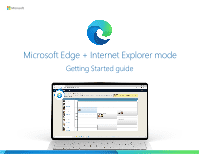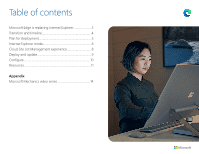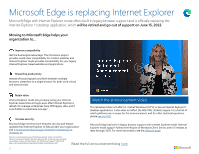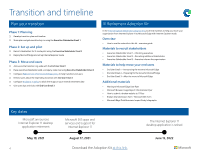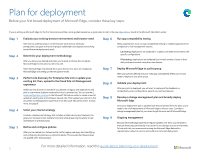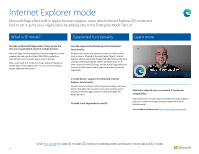Ganz Security DR-16M85-RA 1 Microsoft Edge Deployment Guide - Page 5
Plan
 |
View all Ganz Security DR-16M85-RA manuals
Add to My Manuals
Save this manual to your list of manuals |
Page 5 highlights
Plan for deployment Before your first broad deployment of Microsoft Edge, consider these key steps: If you're setting up Microsoft Edge for the first time and would like a more guided experience, a great place to start is the new Edge Advisor found in the Microsoft 365 Admin center. Step 1 Step 2 Step 3 Step 4 Step 5 Evaluate your existing browser environment and browser need Take time to understand your current browser state and any necessary prerequisites. Set goals to ensure all project stakeholders are aligned and working toward the same deployment result. Determine your deployment methodology After you know your desired end state, you're ready to choose how to deploy Microsoft Edge to end users: by role or by site. Note: Microsoft Edge may already be on your devices. If so, focus on configuring Microsoft Edge and setting up Internet Explorer mode. Perform site discovery for Enterprise Site List or update your existing list; then, upload to the Cloud Site List Management experience Additional site discovery is needed if you depend on legacy web applications and plan to use Internet Explorer mode (which most customers do). You can use the IE mode configuration assistant in the Microsoft 365 Admin center to create a new list, update an existing one, and configure neutral sites. Then upload your site list to the Cloud Site List Management experience in the Microsoft 365 admin center. To learn more, see page 8. Select your channel strategy Consider a deployment strategy that includes multiple devices and channels; this gives your business broad, stable functionality while preserving the ability to test new features in preview builds. Define and configure policies After you've created your Enterprise Site List for legacy web apps, start identifying and configuring the policies you intend to deploy. This ensures that these policies are applied when testing begins. Step 6 Step 7 Step 8 Step 9 Step 9 Run app compatibility testing Many organizations must run app compatibility testing to validate applications for compliance or risk management reasons. Lab testing. Applications are validated in a tightly controlled environment with specific configurations. Pilot testing. Applications are validated by a limited number of users in their daily work environment using their own devices. Deploy Microsoft Edge to a pilot group With your policies defined and your initial app compatibility tested, you're now ready to deploy to your pilot group. Validate your deployment After your pilot is deployed, you will want to capture all the feedback on compatibility, policy configuration, ease of use, and new features. Develop a change management plan and broadly deploy Microsoft Edge Once your deployment plan is updated with lessons learned from the pilot, you're ready to do a full deployment of Microsoft Edge to all your users. Consider a change management plan for your users to get the most out of Microsoft Edge. Ongoing management Because Microsoft Edge experiences regular updates over time, you will want to evaluate these steps periodically to account for any changes to your environment. To help with this, we recommend running the Microsoft Edge Beta with a representative subset of users to test-build prior to broad deployment. For more detailed information, read this guide about planning your deployment. 5