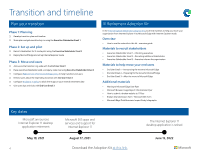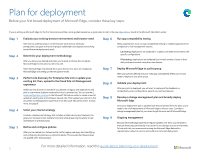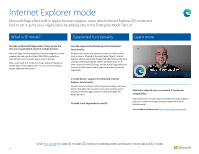Ganz Security DR-16M85-RA 1 Microsoft Edge Deployment Guide - Page 9
Deploy and update
 |
View all Ganz Security DR-16M85-RA manuals
Add to My Manuals
Save this manual to your list of manuals |
Page 9 highlights
Deploy and update After completing the steps for your deployment plan, there are multiple options for deploying and updating Microsoft Edge on both Windows and macOS. Windows 10 Option 1: Deploying via Configuration Manager Note: If you've already deployed Microsoft Edge, you can skip this step. Step 1 Create a deployment in the console with a new node called Microsoft Edge Management. Here you can create a new application; specify a name, description, and location for the content of the app; select a channel and a version to deploy; and complete and test the success of the deployment. Step 2 Once deployed, updates to the browser will show up in Configuration Manager as they become available. Step 3 Find detailed steps for deployment here. Option 2: Deploying via Microsoft Intune Step 1 Ensure you have Windows 10 RS2 or above installed. Step 2 Configure the app in Microsoft Intune. Step 3 Configure app information and app settings, and select scope tags (optional). Step 4 Add the app and conduct troubleshooting. Step 5 Find detailed steps for deployment here. Watch the video Get a hands-on tour of how to deploy Microsoft Edge to your devices. Learn about Microsoft Edge package options for automated installation, how to deploy Microsoft Edge to Windows PCs using MECM (Microsoft Endpoint Configuration Manager), and steps to ensure all managed devices, including your phones and Macs, are provisioned with Microsoft Edge. macOS To deploy for macOS: find detailed steps on to deploy via JamF here, or find detailed steps on how to deploy via Microsoft Intune here. 9 If unable to access hyperlinks, please visit https://docs.microsoft.com/deployedge for more information.