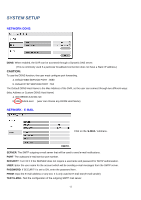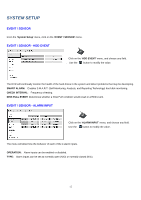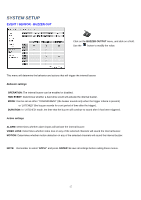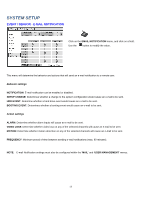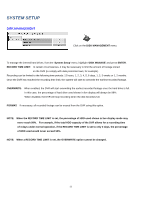Ganz Security DR16HRD DIGIMASTER HRD Manual - Page 49
Record Time Limit
 |
View all Ganz Security DR16HRD manuals
Add to My Manuals
Save this manual to your list of manuals |
Page 49 highlights
SYSTEM SETUP DISK MANAGEMENT Click on the DISK MANAGEMENT menu. To manage the internal hard drives, from the 'System Setup' menu, highlight 'DISK MANAGE' and press ENTER. RECORD TIME LIMIT: In certain circumstances, it may be necessary to limit the amount of footage stored. on the DVR (to comply with data protection laws, for example). Recording can be limited to the following time periods: 12 hours, 1, 2, 3, 4, 5, 6 days, 1, 2, 3 weeks or 1, 2 months. Once the DVR has reached the recording time limit, the system will start to overwrite the earliest recorded footage. OVERWRITE: When enabled, the DVR will start overwriting the earliest recorded footage once the hard drive is full. In this case, the percentage of hard drive used shown in live display will always be 99%. When disabled, the DVR will stop recording when the disk becomes full. FORMAT: If necessary, all recorded footage can be erased from the DVR using this option. NOTE: When the RECORD TIME LIMIT is set, the percentage of HDD used shown in live display mode may never reach 99%. For example, if the total HDD capacity of the DVR allows for a recording time of 4 days under normal operation, if the RECORD TIME LIMIT is set to only 2 days, the percentage of HDD used would never exceed 50%. NOTE: When a RECORD TIME LIMIT is set, the OVERWRITE option cannot be changed. 49