Garmin 010-10680-50 USB Data Card Programmer - Page 9
Installing the Device Drivers - maps
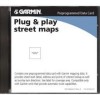 |
UPC - 753759066451
View all Garmin 010-10680-50 manuals
Add to My Manuals
Save this manual to your list of manuals |
Page 9 highlights
Installation Installing the Device Drivers , The required driver files which the USB Data Card Programmer needs to find on either the USB Data Card Programmer CD, the City Navigator CD, or the MapSource Setup CD are: grmn0200.inf grmn0200.sys grmn1200.sys If these files cannot be seen in the root directory on the CD using Windows Explorer, your View settings may need to be adjusted. 2 7. When installation is complete a window will display that shows the device name (Garmin USB Data Card Programmer) and states the driver installation is finished. Click on "Finish". 8. A final window will appear telling you that operating software for the Card Programmer is being installed. 9. To make sure the USB Programmer has been successfully installed: From the Control Panel, click on "System", then the "Device Manager" tab, then click the + by "Universal serial bus controller". You should see "Garmin USB Data Card Programmer" on the list. Another method would be to open the MapSource program, click the 'Save To Device' icon, then the 'USB Port' tab. You should see "Card Programmer" listed in the "Save Maps To:" window. If you see a yellow '!' mark in front of the device name, (install) appears at the end of the Programmer name or the Programmer appears under "Other Devices" as an unknown device, follow these alternate steps to install the Programmer: 1. Double-click the My Computer icon from your Desktop. For Windows 98, click "View", "Folder Options", then the "View" tab. For Windows 2000/ME, click "Tools", "Folder Options", then the "View" tab. 2. Make note of the following changes if you wish to change your View settings back after installing the Programmer. Change the Hidden Files selection to "Show All Files" or "Show hidden files and folders" and uncheck the "Hide file extensions for known file types" or "Hide protected operating system files", then click "OK". 3. Be sure the driver CD is inserted and the USB Programmer is plugged into the PC. Open the Control Panel. For Windows 98, click on "System", then the "Device Manager" tab. For Windows 2000/ME, click the "Hardware" tab, then click "Device Manager".















