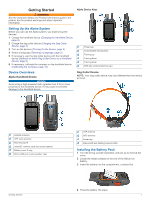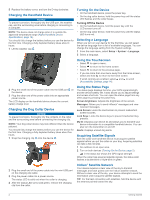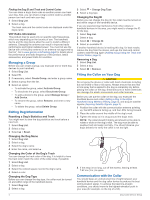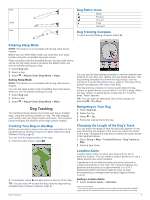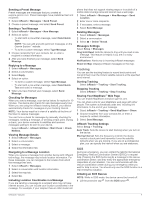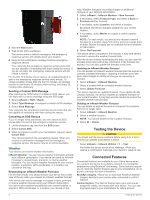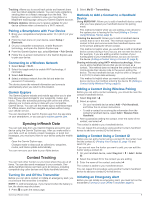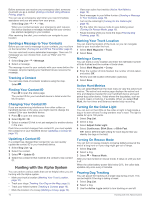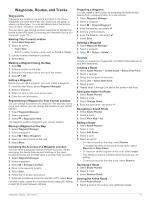Garmin Alpha 200i/T 5 Dog Tracking Bundle Owners Manual - Page 10
Dog Training, inReach Features
|
View all Garmin Alpha 200i/T 5 Dog Tracking Bundle manuals
Add to My Manuals
Save this manual to your list of manuals |
Page 10 highlights
2 Select an option: • To create a geofence alert, select Geofence, select a point for the first corner of the geofence, select Use, and select additional points to define the geofence boundary. You must select at least 3 points to create a geofence alert. • To create a radius alert, select Radius, select the unit of measurement, and enter the radius distance. Editing Location Alerts 1 Select Location Alerts. 2 Select an alert. 3 Select an option: • Select Disable to turn off notifications for this alert. • Select Set Alert Type to set the way the device notifies you for this alert. • Select Set Alert Mode to set the notification to sound on exit, entrance, or both. • Select View Map to view a geofence on the map. NOTE: This feature is not available for the radius alert type. • Select Delete to remove the alert. Disabling Dog Data Broadcast By default, the handheld device broadcasts dog data to compatible devices. You can disable data broadcasting to keep your data from being seen on other compatible devices. See the owner's manual for your compatible device for more information. Select Setup > System > Broadcast Dog Data > Off. Dog Training NOTICE You should research and investigate the training methods best suited for you, your dog, and your needs. This manual provides some basic guidelines for training, but each dog has unique training needs. When used properly, the Alpha training system is a very effective training tool to aid your dog in reaching its full potential. The use of the training system should be part of an overall training program. Begin training your dog on a leash, without the Alpha training system. You should train your dog how to heel, sit, and come to you. After the dog understands these three basic commands, you can begin training with the dog collar device and the leash. Finally, when the dog consistently obeys commands using the leash and collar, you may be able to remove the leash to train with only the dog collar device. Training Methods NOTE: Training features are not available in all areas for tracking collars. Tone: Activates an audible tone the entire time you press the training key. Customizing the Training Keys You can assign an application, device action, or utility to a training key. If a compatible dog collar is paired, you can also add a dog training command to a training key. You can add multiple pages of training key settings. For example, this is useful when training multiple dogs. NOTE: This feature is not available with all dog collar device models. 1 Select Training Setup > Training Keys. 2 Select Add Item Here below the empty key you are customizing. 3 Select a command category. 4 Select a command or, if selecting a training command, select the name of the dog to command. 5 If selecting a dog training command, select tone (T) or light (L). 6 If you want to customize more than three keys, use the additional rows to add another page of training key commands. Using the Hard Keys for Training Adjustments Before you can use this feature, you must customize your training keys with dog training commands (Customizing the Training Keys, page 6). You can access and adjust training commands using the device's hard keys. 1 From any screen, press the training up and down keys until the command page you want to adjust appears. 2 Press the training enter key to select the command page. 3 Use the training up and training down keys to highlight the training command you want to change, and press the training enter key. 4 Select the command mode, and press the training enter key. 5 If necessary, use the training up and down keys to adjust the command setting. 6 Press the training enter key to return to the previous screen. Default Training Settings From the main menu, select Training Setup > Training Defaults. Add When Paired: Automatically sets default training modes for each button when a new dog collar is paired. Left Button: Sets the default training mode for the left training button. Center Button: Sets the default training mode for the center training button. Right Button: Sets the default training mode for the right training button. inReach Features WARNING Messaging, tracking, and SOS functions require an active satellite subscription. Always test your device before you use it outdoors. Ensure you have a clear view of the sky when using the messaging, tracking, and SOS functions, because these features require satellite access to operate properly. To get the most out of your device, you should activate it. Activating the device allows you to use inReach features, including messaging, SOS, tracking, and inReach Weather. Messages Your Alpha 200i device sends and receives text messages using the Iridium satellite network. You can send messages to an SMS phone number, an email address, or another device that uses inReach technology. Each message you send includes your location details where allowed. 6 Dog Training