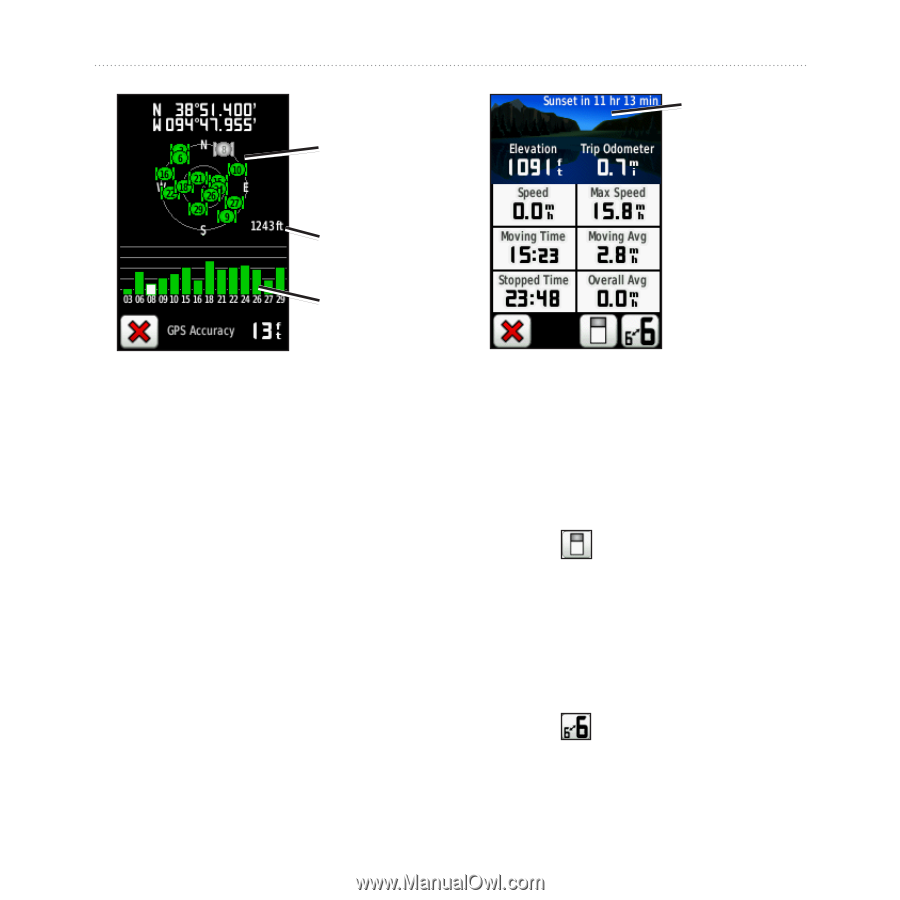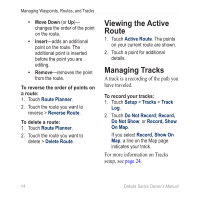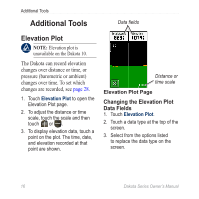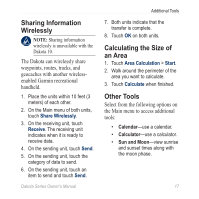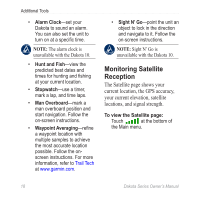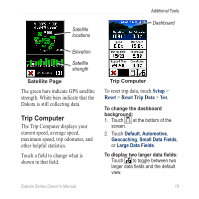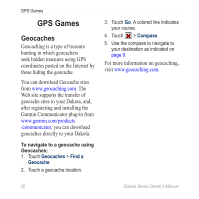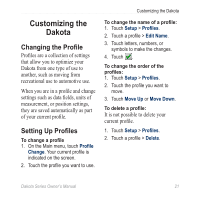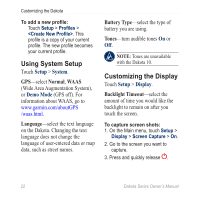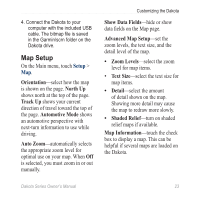Garmin Dakota 20 Owner's Manual - Page 25
Trip Computer, Setup, Reset, Reset Trip Data
 |
UPC - 753759094874
View all Garmin Dakota 20 manuals
Add to My Manuals
Save this manual to your list of manuals |
Page 25 highlights
Satellite locations Additional Tools Dashboard Elevation Satellite strength Satellite Page The green bars indicate GPS satellite strength. White bars indicate that the Dakota is still collecting data. Trip Computer The Trip Computer displays your current speed, average speed, maximum speed, trip odometer, and other helpful statistics. Touch a field to change what is shown in that field. Trip Computer To reset trip data, touch Setup > Reset > Reset Trip Data > Yes. To change the dashboard background: 1. Touch at the bottom of the screen. 2. Touch Default, Automotive, Geocaching, Small Data Fields, or Large Data Fields. To display two larger data fields: Touch to toggle between two larger data fields and the default view. Dakota Series Owner's Manual 19