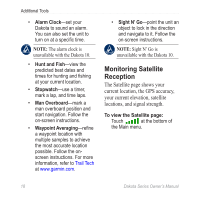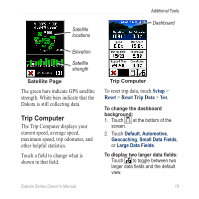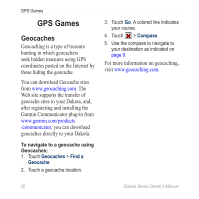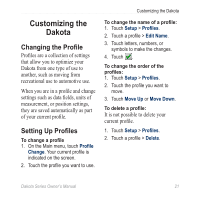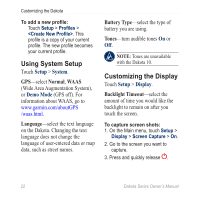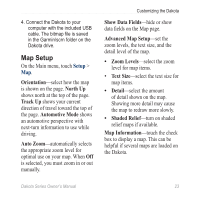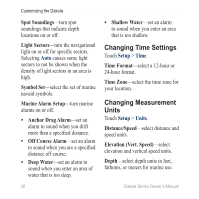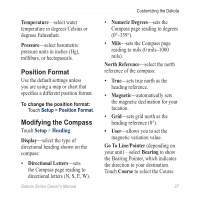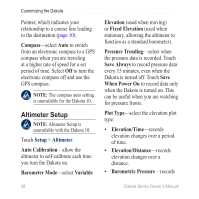Garmin Dakota 20 Owner's Manual - Page 29
Map Setup, Advanced Map Setup
 |
UPC - 753759094874
View all Garmin Dakota 20 manuals
Add to My Manuals
Save this manual to your list of manuals |
Page 29 highlights
4. Connect the Dakota to your computer with the included USB cable. The bitmap file is saved in the Garmin\scrn folder on the Dakota drive. Map Setup On the Main menu, touch Setup > Map. Orientation-select how the map is shown on the page. North Up shows north at the top of the page. Track Up shows your current direction of travel toward the top of the page. Automotive Mode shows an automotive perspective with next-turn information to use while driving. Auto Zoom-automatically selects the appropriate zoom level for optimal use on your map. When Off is selected, you must zoom in or out manually. Customizing the Dakota Show Data Fields-hide or show data fields on the Map page. Advanced Map Setup-set the zoom levels, the text size, and the detail level of the map. • Zoom Levels-select the zoom level for map items. • Text Size-select the text size for map items. • Detail-select the amount of detail shown on the map. Showing more detail may cause the map to redraw more slowly. • Shaded Relief-turn on shaded relief maps if available. Map Information-touch the check box to display a map. This can be helpful if several maps are loaded on the Dakota. Dakota Series Owner's Manual 23