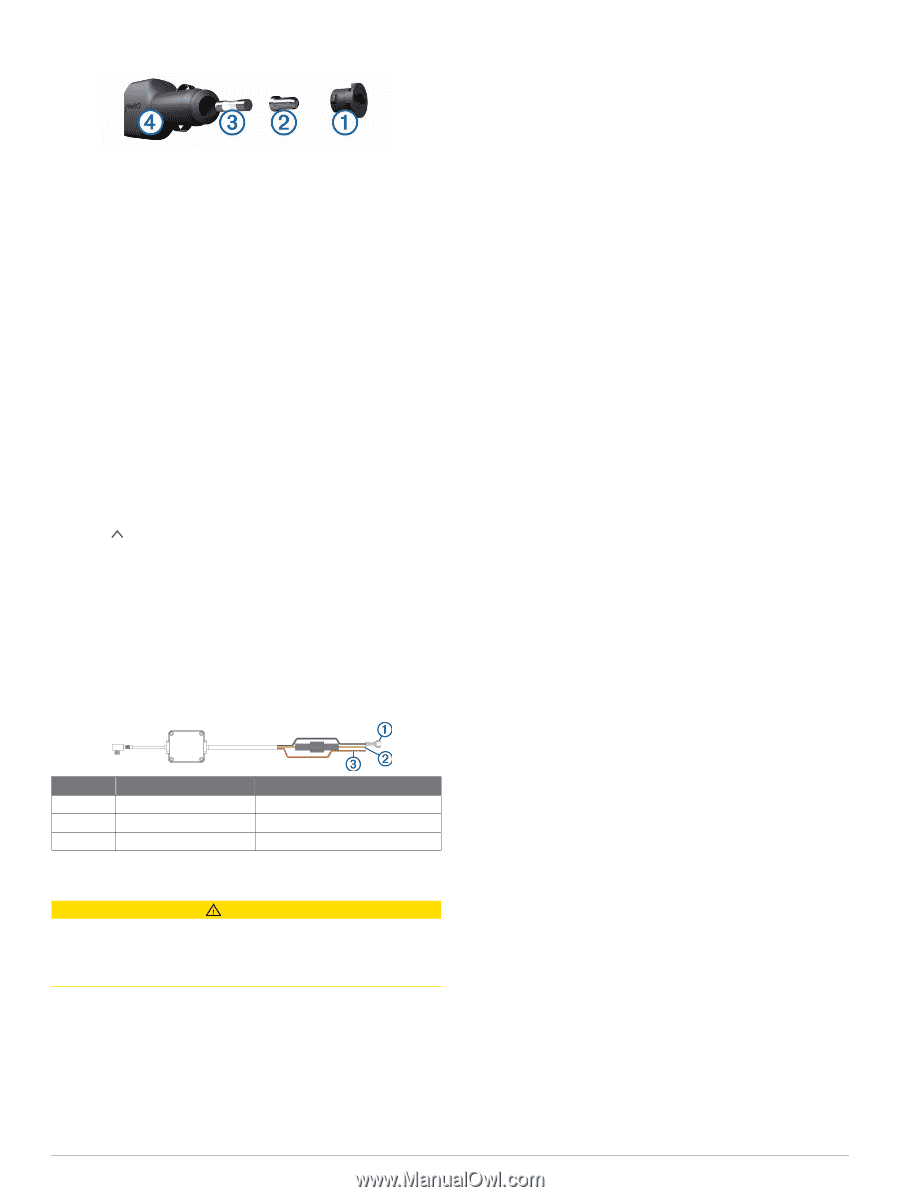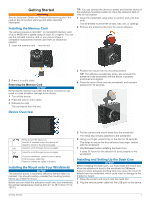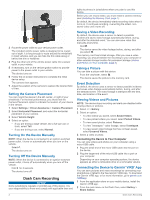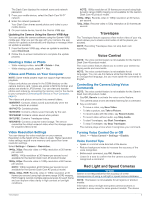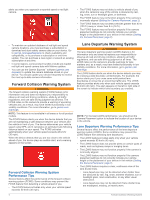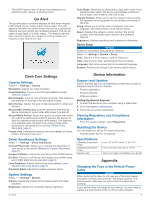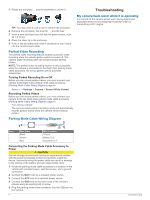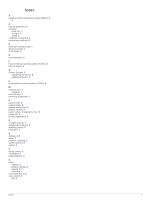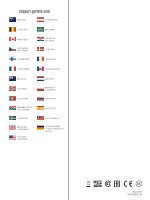Garmin Dash Cam 55 Owners Manual - Page 10
Parked Video Recording, Parking Mode Cable Wiring Diagram, My camera feels warm while it is - installation
 |
View all Garmin Dash Cam 55 manuals
Add to My Manuals
Save this manual to your list of manuals |
Page 10 highlights
1 Rotate the end piece counter clockwise to unlock it. À Troubleshooting TIP: You may need to use a coin to remove the end piece. 2 Remove the end piece, the silver tip , and the fuse . Á Â 3 Insert a new fast-blow fuse that has the same current, such as 1 A or 2 A. 4 Place the silver tip in the end piece. 5 Push in the end piece and rotate it clockwise to lock it back into the vehicle power cable . Ã Parked Video Recording The parked video recording feature enables automatic video recording when the vehicle ignition switch is turned off. The camera starts recording when the camera sensor detects motion. NOTE: The parked video recording feature is only accessible when the camera is connected to the Dash Cam parking mode cable accessory. Go to buy.garmin.com to purchase accessories. Turning Parked Recording On or Off Before you can record parked videos, you must connect your camera to the Dash Cam parking mode cable accessory (Parking Mode Cable Wiring Diagram, page 6). Select > Settings > Camera > Record While Parked. Recording Parked Videos Before you can record parked videos, you must connect your camera to the the Dash Cam parking mode cable accessory (Parking Mode Cable Wiring Diagram, page 6). Turn off your vehicle. The camera enters parked recording mode and automatically records parked videos when the camera sensor detects motion. My camera feels warm while it is operating It is normal for the camera to feel warm during typical use, especially while it is recording high-resolution video or transmitting a Wi‑Fi signal. Parking Mode Cable Wiring Diagram Item À Á Â Wire Color Black Yellow Red Wire Function Ground Battery 12 V Accessory 12 V Connecting the Parking Mode Cable Accessory to Power CAUTION Garmin strongly recommends having an experienced installer with the proper knowledge of electrical systems install the device. Incorrectly wiring the power cable can result in damage to the vehicle or the battery and can cause bodily injury. 1 Route the parking mode cable accessory to a location in the vehicle with constant power, switched power, and a ground connection. 2 Connect the BATT wire to a constant power source. 3 Connect the ACC wire to a switched power source. 4 Connect the GND wire to the bare metal of the vehicle's chassis using an existing bolt or screw. 5 Plug the parking mode cable accessory into the USB port on the camera. 6 Troubleshooting