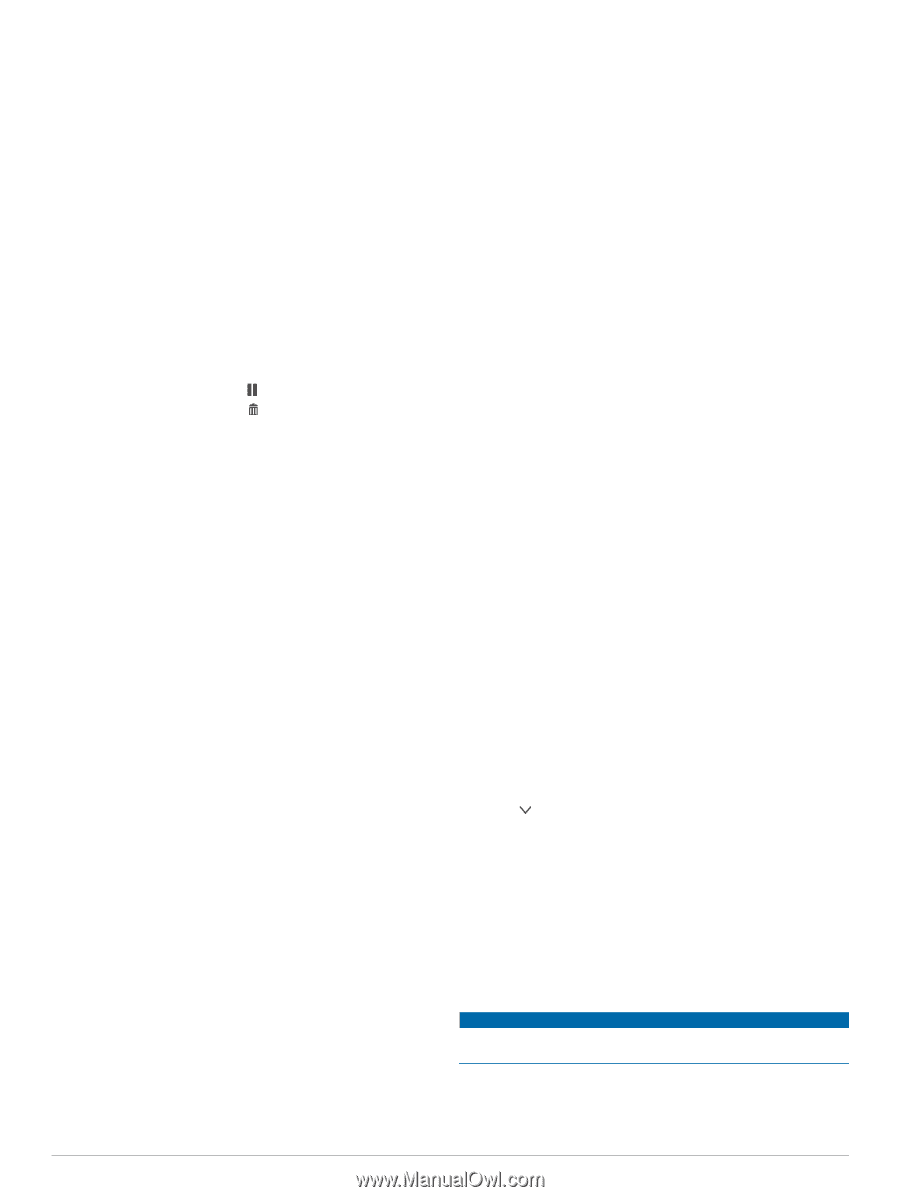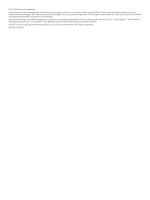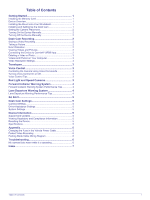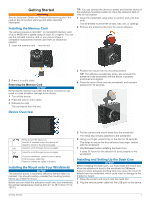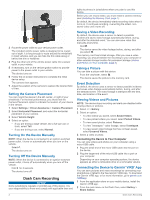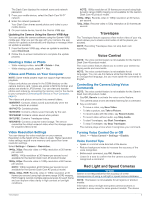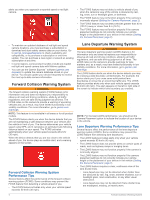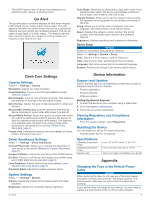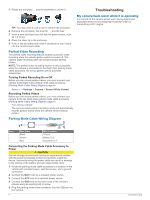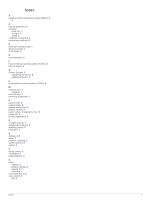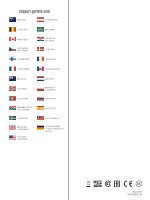Garmin Dash Cam 55 Owners Manual - Page 7
Travelapse, Voice Control, Red Light and Speed Cameras - software
 |
View all Garmin Dash Cam 55 manuals
Add to My Manuals
Save this manual to your list of manuals |
Page 7 highlights
The Dash Cam displays the network name and network password. 3 From your mobile device, select the Dash Cam Wi‑Fi® network. 4 Enter the network password. Your Dash Cam shares saved photos and video to your mobile device. 5 On your mobile device, launch the Garmin VIRB app. Updating the Camera Using the Garmin VIRB App You can update the camera software using the Garmin VIRB mobile app. After you pair the app with your camera, the app checks for updates automatically and displays a message when an update is available. 1 From the Garmin VIRB app, when an update is available, select Download. 2 Follow the on-screen instructions to complete the update process. Deleting a Video or Photo • While viewing a video, select > Delete > Yes. • While viewing a photo, select > Yes. Videos and Photos on Your Computer NOTE: Some media players might not support high-resolution playback. Videos and photos are stored in the DCIM directory on the camera memory card. Videos are stored in MP4 file format, and photos are stored in JPG format. You can view and transfer photos and videos by connecting the memory card or the device to your computer (Connecting the Device to Your Computer, page 2). The videos and photos are sorted into several folders. 100EVENT: Contains videos saved automatically when the device detects an incident. 101PHOTO: Contains photos. 102SAVED: Contains videos saved manually by the user. 103PARKM: Contains videos saved while parked. 104TLPSE: Contains Travelapse videos. 105UNSVD: Contains unsaved video footage. The device overwrites the oldest unsaved video when the storage space for unsaved videos is full. NOTE: 1080p resolution at 30 frames per second using high dynamic range (HDR) imaging is not available for the Garmin Dash Cam 45 product model. 1080p, 30fps: Records video in 1080p resolution at 30 frames per second. 720p, 30fps: Records video in 720p resolution at 30 frames per second. Travelapse The Travelapse feature captures a fast-motion video of your trip, which allows you to share a short video of all the places you traveled. NOTE: Recording Travelapse does not stop dash cam recording. Voice Control NOTE: The voice control feature is not available for the Garmin Dash Cam 45 product model. The voice control feature allows you to control your camera by saying words and commands. NOTE: The voice control feature is not available for all languages. You can use this feature while the interface is set to an unsupported language, but you must speak the commands in English. Controlling the Camera Using Voice Commands NOTE: The voice control feature is not available for the Garmin Dash Cam 45 product model. 1 Say OK, Garmin to activate the voice control feature. The camera plays a tone and starts listening for a command. 2 Say a command: • To save a video, say Save Video. • To take a picture, say Take a Picture. • To record audio with the video, say Record Audio. • To record video without audio, say Stop Audio. • To start Travelapse, say Start Travelapse. • To stop Travelapse, say Stop Travelapse. The camera plays a tone when it recognizes your command. Video Resolution Settings You can change the video resolution on your camera. Resolution is the height of the video in pixels. Higher resolution video settings require more memory card space than lower resolution settings. Select Settings > Camera > Resolution. 1440p, 30fps: Records video in 1440p resolution at 30 frames per second. NOTE: 1440p resolution at 30 frames per second is not available for the Garmin Dash Cam 45 product model. 1080p, 60fps: Records video in 1080p resolution at 60 frames per second. NOTE: 1080p resolution at 60 frames per second is not available for the Garmin Dash Cam 45 product model. 1080p, 30fps, HDR: Records video in 1080p resolution at 30 frames per second using high dynamic range (HDR) imaging. HDR imaging records multiple exposure levels for each frame and can improve video clarity in high contrast or low-light conditions. Turning Voice Control On or Off Select > Voice Control > Settings > Disable. Voice Control Tips • Speak in a normal voice directed at the device. • Reduce background noise to increase the accuracy of the voice recognition. • Before each command, say OK, Garmin. • Listen for a tone to confirm that the camera successfully recognized a command. Red Light and Speed Cameras NOTICE Garmin is not responsible for the accuracy of or the consequences of using a red light or speed camera database. NOTE: This feature is not available for all regions or product models. Information about red light and speed camera locations is available in some areas for some product models. The device Travelapse 3