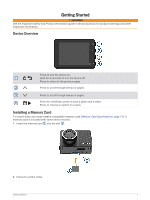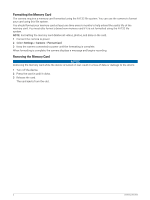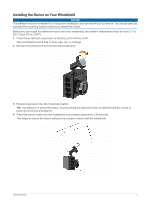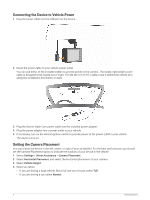Garmin Dash Cam 67W Owners Manual - Page 10
Saving a Video Recording, Event Detection, Turning Audio Recording On or Off, Taking a Photo
 |
View all Garmin Dash Cam 67W manuals
Add to My Manuals
Save this manual to your list of manuals |
Page 10 highlights
Saving a Video Recording By default, the device uses a sensor to detect a possible incident and automatically saves video footage recorded 15 seconds before and 15 seconds after the detected event. You can also save video files manually at any time. Press . The device saves the video footage recorded before, during, and after you press . The memory card has limited storage. After you save a video recording, you should transfer the recording to your computer (Videos and Photos on Your Computer, page 8) or to your smartphone (Editing and Exporting a Video, page 14). Event Detection By default, the device uses a sensor to detect possible incidents and automatically saves video footage recorded 15 seconds before and 15 seconds after the detected event. The video footage is stamped with the time, date, and location of the event. Turning Audio Recording On or Off NOTICE Some jurisdictions may prohibit recording audio in the vehicle or may require that all passengers have knowledge of the recording and provide consent before you record audio in the vehicle. It is your responsibility to know and follow all laws and restrictions for your jurisdiction. The device can record audio using the integrated microphone while recording video. You can turn audio recording on or off at any time. Select Settings > Camera > Record Audio. Taking a Photo From the viewfinder, press . The device saves a photo and a video to the memory card. Travelapse The Travelapse feature captures a fast-motion video of your trip, which allows you to share a short video of all the places you traveled. Recording Travelapse does not stop dash cam recording. NOTE: Travelapse recording is not available when the option to promptly delete unsaved video is enabled (Camera Settings, page 17). Recording a Travelapse Video You can manually start and stop Travelapse recording at any time using the main menu or voice commands. NOTE: The device continues to record regular dash cam footage while recording a Travelapse video. • To start recording a Travelapse video, select an option: ◦ From the main menu, select Travelapse > Start. ◦ Say OK, Garmin, Start Travelapse. • To stop Travelapse recording, select an option: ◦ From the main menu, select Travelapse > Stop. ◦ Say OK, Garmin, Stop Travelapse. 6 Dash Cam Recording