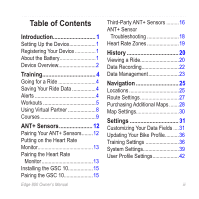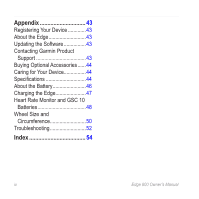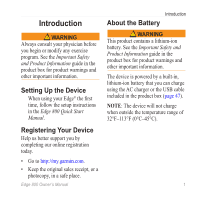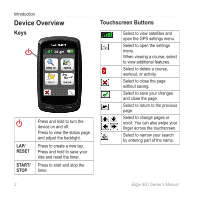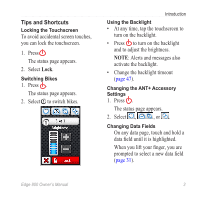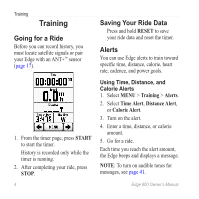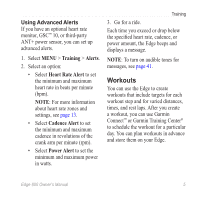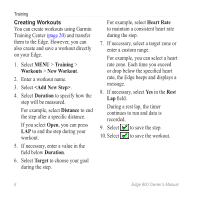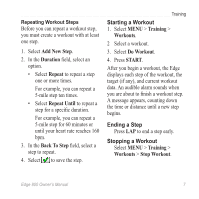Garmin Edge 800 Owner's Manual - Page 7
Tips and Shortcuts - data fields
 |
View all Garmin Edge 800 manuals
Add to My Manuals
Save this manual to your list of manuals |
Page 7 highlights
Tips and Shortcuts Locking the Touchscreen To avoid accidental screen touches, you can lock the touchscreen. 1. Press . The status page appears. 2. Select Lock. Switching Bikes 1. Press . The status page appears. 2. Select ➊ to switch bikes. ➊ Introduction Using the Backlight • At any time, tap the touchscreen to turn on the backlight. • Press to turn on the backlight and to adjust the brightness. NOTE: Alerts and messages also activate the backlight. • Change the backlight timeout (page 47). Changing the ANT+ Accessory Settings 1. Press . The status page appears. 2. Select , , or . Changing Data Fields On any data page, touch and hold a data field until it is highlighted. When you lift your finger, you are prompted to select a new data field (page 31). Edge 800 Owner's Manual 3