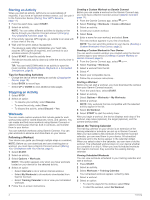Garmin Forerunner 45/45S Owners Manual - Page 8
Personal Records, Auto Goal, Using the Move Alert, Garmin Move IQ, Events, Intensity Minutes - plus
 |
View all Garmin Forerunner 45/45S manuals
Add to My Manuals
Save this manual to your list of manuals |
Page 8 highlights
Calibrating the Treadmill Distance To record more accurate distances for your treadmill runs, you can calibrate the treadmill distance after you run at least 1.5 km (1 mi.) on a treadmill. If you use different treadmills, you can manually calibrate the treadmill distance on each treadmill or after each run. 1 Start a treadmill activity (Starting an Activity, page 2), and run at least 1.5 km (1 mi.) on the treadmill. 2 After you complete your run, select STOP. 3 Select an option: • To calibrate the treadmill distance the first time, select Save. The device prompts you to complete the treadmill calibration. • To manually calibrate the treadmill distance after the firsttime calibration, select Calibrate & Save > Yes. 4 Check the treadmill display for the distance traveled, and enter the distance on your device. Personal Records When you complete an activity, the device displays any new personal records you achieved during that activity. Personal records include your fastest time over several typical race distances and longest run or ride. Viewing Your Personal Records 1 From the watch face, hold UP. 2 Select History > Records. 3 Select a sport. 4 Select a record. 5 Select View Record. Restoring a Personal Record You can set each personal record back to the one previously recorded. 1 From the watch face, hold UP. 2 Select History > Records. 3 Select a sport. 4 Select a record to restore. 5 Select Previous > Yes. NOTE: This does not delete any saved activities. Clearing a Personal Record 1 From the watch face, hold UP. 2 Select History > Records. 3 Select a sport. 4 Select a record to delete. 5 Select Clear Record > Yes. NOTE: This does not delete any saved activities. Clearing All Personal Records 1 From the watch face, hold UP. 2 Select History > Records. 3 Select a sport. 4 Select Clear All Records > Yes. The records are deleted for that sport only. NOTE: This does not delete any saved activities. Activity Tracking The activity tracking feature records your daily step count, distance traveled, intensity minutes, calories burned, and sleep 4 statistics for each recorded day. Your calories burned includes your base metabolism plus activity calories. The number of steps taken during the day appears on the steps widget. The step count is updated periodically. For more information about activity tracking and fitness metric accuracy, go to garmin.com/ataccuracy. Auto Goal Your device creates a daily step goal automatically, based on your previous activity levels. As you move during the day, the device shows your progress toward your daily goal . If you choose not to use the auto goal feature, you can set a personalized step goal on your Garmin Connect account. Using the Move Alert Sitting for prolonged periods of time can trigger undesirable metabolic state changes. The move alert reminds you to keep moving. After one hour of inactivity, Move! and the red bar appear. Additional segments appear after every 15 minutes of inactivity. The device also beeps or vibrates if audible tones are turned on (Setting the Device Sounds, page 14). Go for a short walk (at least a couple of minutes) to reset the move alert. Turning on the Move Alert 1 From the watch face, hold UP. 2 Select > Activity Tracking > Move Alert > On. Garmin Move IQ™ Events The Move IQ feature automatically detects activity patterns, such as walking, running, biking, swimming, and elliptical training, for at least 10 minutes. You can view the event type and duration on your Garmin Connect timeline, but they do not appear in your activities list, snapshots, or newsfeed. For more detail and accuracy, you can record a timed activity on your device. Intensity Minutes To improve your health, organizations such as the World Health Organization recommend at least 150 minutes per week of moderate intensity activity, such as brisk walking, or 75 minutes per week of vigorous intensity activity, such as running. The device monitors your activity intensity and tracks your time spent participating in moderate to vigorous intensity activities (heart rate data is required to quantify vigorous intensity). You can work toward achieving your weekly intensity minutes goal by participating in at least 10 consecutive minutes of moderate to vigorous intensity activities. The device adds the amount of moderate activity minutes with the amount of vigorous activity minutes. Your total vigorous intensity minutes are doubled when added. Earning Intensity Minutes Your Forerunner device calculates intensity minutes by comparing your heart rate data to your average resting heart rate. If heart rate is turned off, the device calculates moderate intensity minutes by analyzing your steps per minute. • Start a timed activity for the most accurate calculation of intensity minutes. Activity Tracking