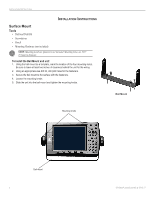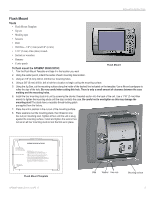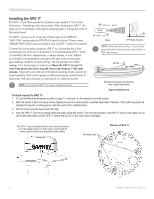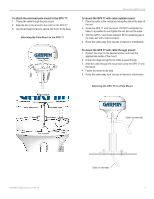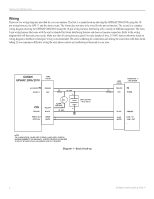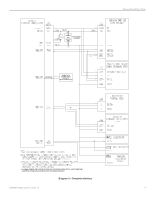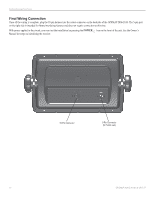Garmin GPS 17HVS 2006/2010/GPS 17 Installation - Page 5
Flush Mount
 |
UPC - 753759052546
View all Garmin GPS 17HVS manuals
Add to My Manuals
Save this manual to your list of manuals |
Page 5 highlights
INSTALLATION INSTRUCTIONS Flush Mount Tools • Flush Mount Template • Jig saw • Masking tape • Scissors • Drill • Drill bits-1/8" (3 mm) and 3/8" (6 mm) • 1/16" (2 mm) Allen (Hex) wrench • Sockets or wrenches • Hammer • Center punch To flush mount the GPSMAP 2006C/2010C: 1. Trim the Flush Mount Template and tape it in the location you want. Flush Mount 2. Using the center punch, indent the center of each mounting hole location. 3. Using an 1/8" (3 mm) drill bit, drill the four mounting holes. 4. Using a 3/8" (6 mm) drill bit, drill a hole for a location to begin cutting the mounting surface. 5. Using the Jig Saw, cut the mounting surface along the inside of the dashed line indicated on the template. Use a file and sandpaper to refine the size of the hole. Be very careful when cutting this hole. There is only a small amount of clearance between the case molding and the mounting holes. 6. Install the four mounting studs into unit by screwing the shorter, threaded section into the back of the unit. Use a 1/16" (2 mm) Allen wrench to tighten the mounting studs until the stop contacts the case. Be careful not to overtighten as this may damage the mounting stud! The studs have a reusable thread-locking patch pre-applied from the factory. 7. Place the unit in position in the cut-out of the mounting surface. 8. Place washers over the mounting studs, then thread on one hex nut per mounting stud. Tighten all four until the unit is snug against the mounting surface. Install and tighten the second hex nut set on all four mounting studs to lock the first set in place. TRIM TEMPLATE ALONG THIS LINE TO AID FITTING 230mm GPSMAP 2010/2010C/3010C CUT MOUNTING SURFACE ALONG INSIDE OF THIS LINE Be very careful when cutting this hole, there is only a small amount of clearance� between the unit and the Mounting Hole. UNIT OUTLINE Flush Mounting the GPS 1. Trim the Flush Mount Template and tape in the desired location. 2. Using the Center Punch, indent the center of each Mounting Hole location. 3. Using an 1/8" (3mm) drill bit, drill the four Mounting Holes. (Drilling the mounting holes before cutting the hole for the unit will allow for an easier installation.) 4. Using a 3/8" (6mm) drill bit, drill a hole for a location to begin cutting the mounting surface. 5. Using the Jig Saw, cut the mounting surface along the inside of the dashed line indicated on the template. Be very careful when cutting this hole, there is only a small amount of clearance between the case molding and the Mounting Holes. 6. Install the four Mounting Studs into unit by screwing the shorter, threaded section into the back of the unit. Use a 1/16" (2mm) Allen Wrench to tighten the Mounting Studs until the stop contacts the case. Be careful not to overtighten as this may damage the Mounting Stud! The studs have a reusable thread-locking patch pre-applied from the factory. 7. Place the unit in position in the cut out of the mounting surface. 8. Place washers over the Mounting Studs, then thread on one Hex Nut per Mounting Stud. Tighten all four until the unit is snug against the mounting surface. Install and tighten the second Hex Nut on all four Mounting Studs to lock the first one in place. DRILL A 3/8" HOLE. BEGIN CUTTING HERE 208mm Flush Mount Template GPSMAP 2006C/2010C & GPS 17 Stud Washer Hex nuts Mounting surface 5