Garmin GPS 400W Reference Guide - Page 42
Restoring Factory Settings, Dual Unit Considerations, Map - gps 400 series
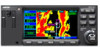 |
View all Garmin GPS 400W manuals
Add to My Manuals
Save this manual to your list of manuals |
Page 42 highlights
2 - NAV PAGES Map Page Restoring Factory Settings You can also quickly return all data field settings to their original factory settings. To restore all six data fields to factory default settings: 1. Starting with the default NAV page, press the MENU key to display an options menu. 2. Turn the large right knob to highlight the "Restore Defaults?" option and press ENT. Dual Unit Considerations A "Crossfill?" option is provided from the Default NAV Page. This option allows you to transfer a directto destination, the active flight plan including VNAV parameters, any stored flight plan or user waypoints to a second 400W or 500W-series Garmin unit. See Section 9 - Aux Pages - Flight Planning Crossfill Operation for additional details on using the "Crossfill?" option. NOTE: The databases of the 400/500 series and the 400W/500W are incompatible so you may not mix systems. Map Page The second NAV page is the map page, which displays your present position using an airplane symbol, along with nearby airports, navaids, user-defined waypoints, airspace boundaries, lakes, rivers, highways and cities. NOTE: The electronic chart is an aid to navigation and is designed to facilitate the use of authorized government charts, not replace them. Land and water data is provided only as a general reference to your surroundings. The positional accuracy of the land and water data is not of a precision suitable for use in navigation and it should not be used for navigation. Only official government charts and notices contain all information needed for safe navigation - and, as always, the user is responsible for their prudent use. Map Range Map Display Data Fields Present Position Page location in NAV group NOTE: If the 400W-series unit is unable to determine a GPS position, the present position (airplane) symbol will appear on the Map Page in yellow. No symbol will be present when there is no active flight plan. 32 190-00356-00 Rev G















