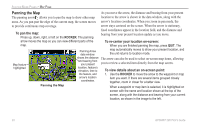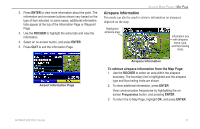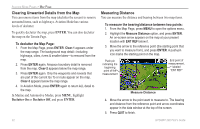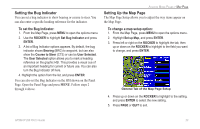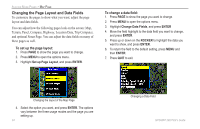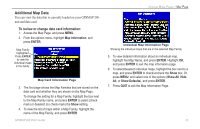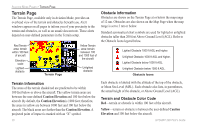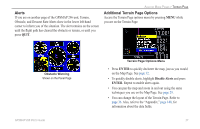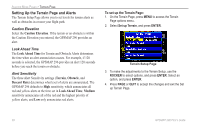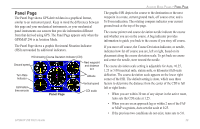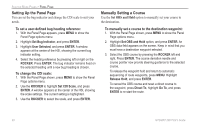Garmin GPSMAP 296 Pilot's Guide - Page 43
Additional Map Data, To review or change data card information
 |
View all Garmin GPSMAP 296 manuals
Add to My Manuals
Save this manual to your list of manuals |
Page 43 highlights
Additional Map Data You can view the data that is currently loaded on your GPSMAP 296 unit and data card. To review or change data card information: 1. Access the Map Page, and press MENU. 2. From the options menu, highlight Map Information, and press ENTER. Map Family highlighted. Press ENTER to view the individual maps in the family. Map Card Information Page 3. The first page shows the Map Families that are stored on the data card and whether they are shown on the Map Page. To change the setting for a Map Family, highlight the box next to the Map Family name, and press ENTER to select (check mark) or deselect (no check mark) the Show setting. 4. To view the list of maps within a Map Family, highlight the name of the Map Family, and press ENTER. GPSMAP 296 Pilot's Guide AVIATION MODE PAGES > MAP PAGE Individual Map Information Page Showing the individual maps that are in the selected Map Family 5. To view detailed information about an individual map, highlight the Map Name, and press ENTER. Highlight OK, and press ENTER to exit the map information page. 6. To select/deselect individual maps, highlight the box next to a map, and press ENTER to check/uncheck the Show box. Or, press MENU, and select one of the options (Show All, Hide All, or Show Defaults), and press ENTER. 7. Press QUIT to exit the Map Information Page. 35