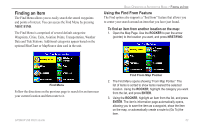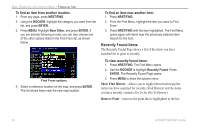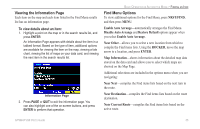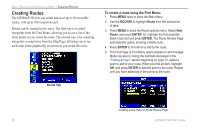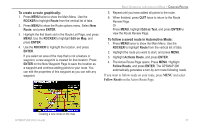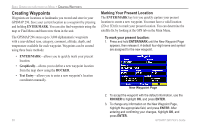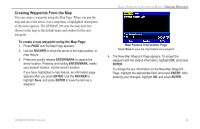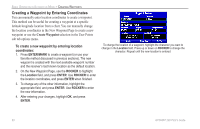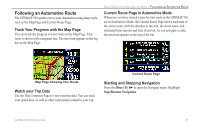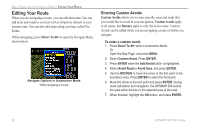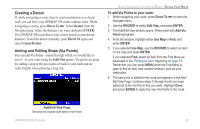Garmin GPSMAP 296 Pilot's Guide - Page 66
Creating Waypoints, Marking Your Present Location
 |
View all Garmin GPSMAP 296 manuals
Add to My Manuals
Save this manual to your list of manuals |
Page 66 highlights
BASIC OPERATION IN AUTOMOTIVE MODE > CREATING WAYPOINTS Creating Waypoints Waypoints are locations or landmarks you record and store in your GPSMAP 296. Save your current location as a waypoint by pressing and holding ENTER/MARK. You can also find waypoints using the map or Find Menu and them store them in the unit. The GPSMAP 296 stores up to 3,000 alphanumeric waypoints with a user-defined icon, category, comment, altitude, depth, and temperature available for each waypoint. Waypoints can be created using three basic methods: • ENTER/MARK-allows you to quickly mark your present location. • Graphically-allows you to define a new waypoint location from the map show using the ROCKER. • Text Entry-allows you to enter a new waypoint's location coordinates manually. Marking Your Present Location The ENTER/MARK key lets you quickly capture your present location to create a new waypoint. You must have a valid location (2D or 3D) fix to mark your present location. You can determine the satellite fix by looking at the GPS tab on the Main Menu. To mark your present location: 1. Press and hold ENTER/MARK until the New Waypoint Page appears, then release it. A default four-digit name and symbol are assigned for the new waypoint. New Waypoint Page 2. To accept the waypoint with the default information, use the ROCKER to highlight OK, and press ENTER. 3. To change any information on the New Waypoint Page, highlight the appropriate field, and press ENTER. After entering and confirming your changes, highlight OK, and press ENTER. 58 GPSMAP 296 Pilot's Guide