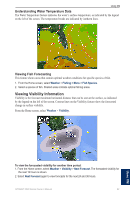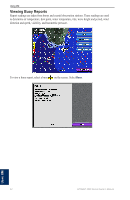Garmin GPSMAP 4212 Owner's Manual - Page 72
Capturing Screenshots, Configure, System, Beeper/Display
 |
UPC - 753759066062
View all Garmin GPSMAP 4212 manuals
Add to My Manuals
Save this manual to your list of manuals |
Page 72 highlights
Appendix Capturing Screenshots You can capture a screenshot of any screen displayed on your chartplotter as a bitmap (.BMP) file and then transfer it to your computer. To capture screenshots: 1. Insert an SD card into the SD card slot on the front of the chartplotter. 2. Select Configure > System > Beeper/Display. 3. Select Screenshot Capture to turn on screenshot captures. 4. When you are on a screen you want to capture, press the HOME button for at least six seconds. After a few moments, the Screenshot Taken window is displayed. 5. Select OK. To copy the screenshots to your computer: 1. Remove the SD card from the chartplotter and insert it into an SD card reader that is attached to a computer. 2. From Windows Explorer, open the Garmin\scrn folder on the SD card. 3. Copy the appropriate .BMP file on the card and paste it to any location on the computer. 68 GPSMAP 4000 Series Owner's Manual