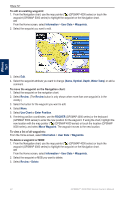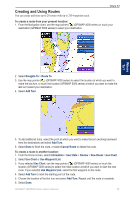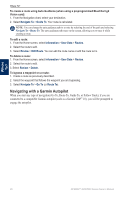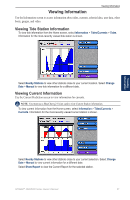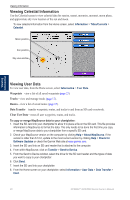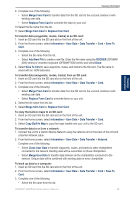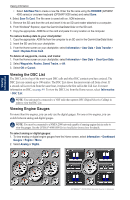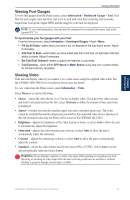Garmin GPSMAP 5015 Owner's Manual - Page 33
Add New File, Copy Built-In Map
 |
View all Garmin GPSMAP 5015 manuals
Add to My Manuals
Save this manual to your list of manuals |
Page 33 highlights
Viewing Information Viewing Information 9. Complete one of the following: • Select Merge From Card to transfer data from the SD card to the unit and combine it with existing user data. • Select Replace From Card to overwrite the data on your unit. 10.Select the file name from the list. 11. Select Merge from Card or Replace from Card. To transfer data (waypoints, routes, tracks) to an SD card: 1. Insert an SD card into the SD card slot on the front of the unit. 2. From the Home screen, select Information > User Data > Data Transfer > Card > Save To Card. 3. Complete one of the following: • Select the file name from the list. • Select Add New File to create a new file. Enter the file name using the ROCKER (GPSMAP 4000 series) or onscreen keyboard (GPSMAP 5000 series) and select Done. 4. Select Save To Card to save waypoints, routes, and tracks to the SD card. The file name is saved with an .ADM extension. To transfer data (waypoints, routes, tracks) from an SD card: 1. Insert an SD card into the SD card slot on the front of the unit. 2. From the Home screen, select Information > User Data > Data Transfer > Card. 3. Complete one of the following: • Select Merge From Card to transfer data from the SD card to the unit and combine it with existing user data. • Select Replace From Card to overwrite items on your unit. 4. Select the file name from the list. 5. Select Merge from Card or Replace from Card. To copy the built-in maps to an SD card: 1. Insert an SD card into the SD card slot on the front of the unit. 2. From the Home screen, select Information > User Data > Data Transfer > Card. 3. Select Copy Built-In Map to copy the maps loaded onto your unit to the SD card. To transfer data to or from a network: 1. Connect the unit to a Garmin Marine Network using the network port on the back of the unit and a Garmin Network cable. 2. From the Home screen, select Information > User Data > Data Transfer > Network. Complete one of the following: • Select Clone User Data to transfer waypoints, routes, and tracks to other chartplotters connected to the network. Existing data will be overwritten on those chartplotters. • Select Merge User Data to transfer data between all the chartplotters connected to the network. Unique data will be combined with existing data on every chartplotter. To back up data to a computer: 1. Insert an SD card into the SD card slot on the front of the unit. 2. From the Home screen, select Information > User Data > Data Transfer > Card > Save To Card. 3. Complete one of the following: • Select the file name from the list. GPSMAP® 4000/5000 Series Owner's Manual 29