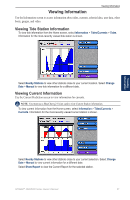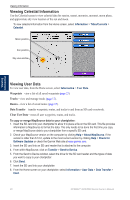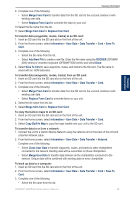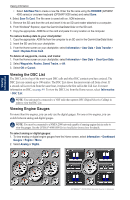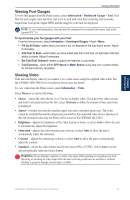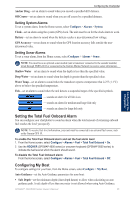Garmin GPSMAP 5015 Owner's Manual - Page 36
Configuring the Chartplotter, Configuring System Settings, Changing the System Language - demo
 |
View all Garmin GPSMAP 5015 manuals
Add to My Manuals
Save this manual to your list of manuals |
Page 36 highlights
Configuring the Chartplotter Configuring the Chartplotter Use the Configure screen to configure unit settings. Configuring System Settings To change general system settings from the Home screen, select Configure > System. Simulator-turn Simulator Mode On or Off. Select Setup to set simulator options. (If you set the unit into a Store Demonstration mode during the initial unit setup, this setting is named Demo.) Auto Power Up (GPSMAP 4010 and GPSMAP 5015 only)-turn Auto Power Up On or Off. When On is selected, the chartplotter will automatically turn on whenever power is applied, unless the chartplotter is turned off with the Power key before power is lost. Beeper/Display-select Beeper to set when the unit makes audible sounds. Select Backlight to brighten or darken the backlight. Select Color Mode to switch between Day Mode and Night Mode. Select Screenshot Capture to turn the screenshot capture feature on or off (page 54). GPS-view GPS satellites. System Information-view system information, reset factory settings, view the status of networked devices, and display the event log. The event log displays a list of system events. Select the event to view additional information. The Save to Card button is provided as a troubleshooting tool; a Garmin Product Support representative may ask you to use this to retrieve data about the marine network. Radar Diagnostics (if radar is connected)-a troubleshooting tool used by installers. Changing the System Language To change the system language, from the Home screen, select Configure > Preferences > Language and then select the language. Configuring Navigation Preferences To change navigation preferences, from the Home screen, select Configure > Preferences > Navigation. Route Labels-for saved routes, this determines whether route turns are indicated by number (Turn 1, Turn 2, and so on) or by waypoint name, or whether the description of turns is hidden. Turn Transition-set how much time or how far before a turn in a route that you transition to the next leg. Raising this value can help improve the accuracy of the autopilot when navigating a route or automatic-guidance line with many frequent turns or at higher speeds. For straighter routes or slower speeds, lowering this value can improve autopilot accuracy. Speed Sources-specify the sensor used for Wind numbers and Fuel Economy. Touch Wind or Fuel Economy to toggle between Water (from a water-speed sensor) and GPS (from the calculated GPS speed). Configuring the Chartplotter 32 GPSMAP® 4000/5000 Series Owner's Manual