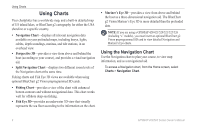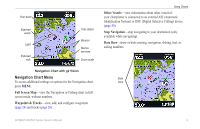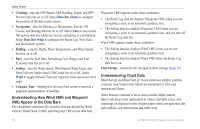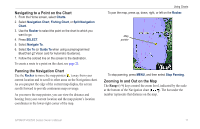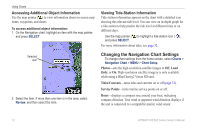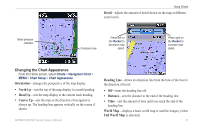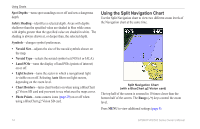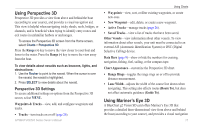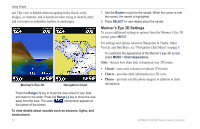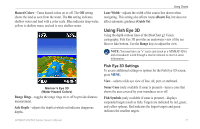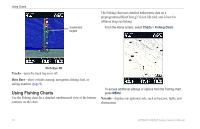Garmin GPSMAP 520s Owner's Manual - Page 19
Changing the Chart Appearance, Orientation, North Up, Head Up, Course Up, Detail, Heading Line
 |
UPC - 753759065935
View all Garmin GPSMAP 520s manuals
Add to My Manuals
Save this manual to your list of manuals |
Page 19 highlights
Wind direction indicator Using Charts Detail-adjusts the amount of detail shown on the map at different zoom levels. Compass rose Press left on the Rocker to decrease map detail. Press right on the Rocker to increase map detail. Changing the Chart Appearance From the Home screen, select Charts > Navigation Chart > MENU > Chart Setup > Chart Appearance. Orientation-changes the perspective of the map display. Heading Line-draws an extension line from the bow of the boat in the direction of travel. • North Up-sets the top of the map display to a north heading. • Head Up-sets the map display to the current track heading. • Course Up-sets the map so the direction of navigation is always up. The heading line appears vertically on the screen if shown. • Off-turns the heading line off. • Distance-sets the distance to the end of the heading line. • Time-sets the amount of time until you reach the end of the heading line. World Map-displays a basic world map or satellite imagery (when Full World Map is selected). GPSMAP 400/500 Series Owner's Manual 13