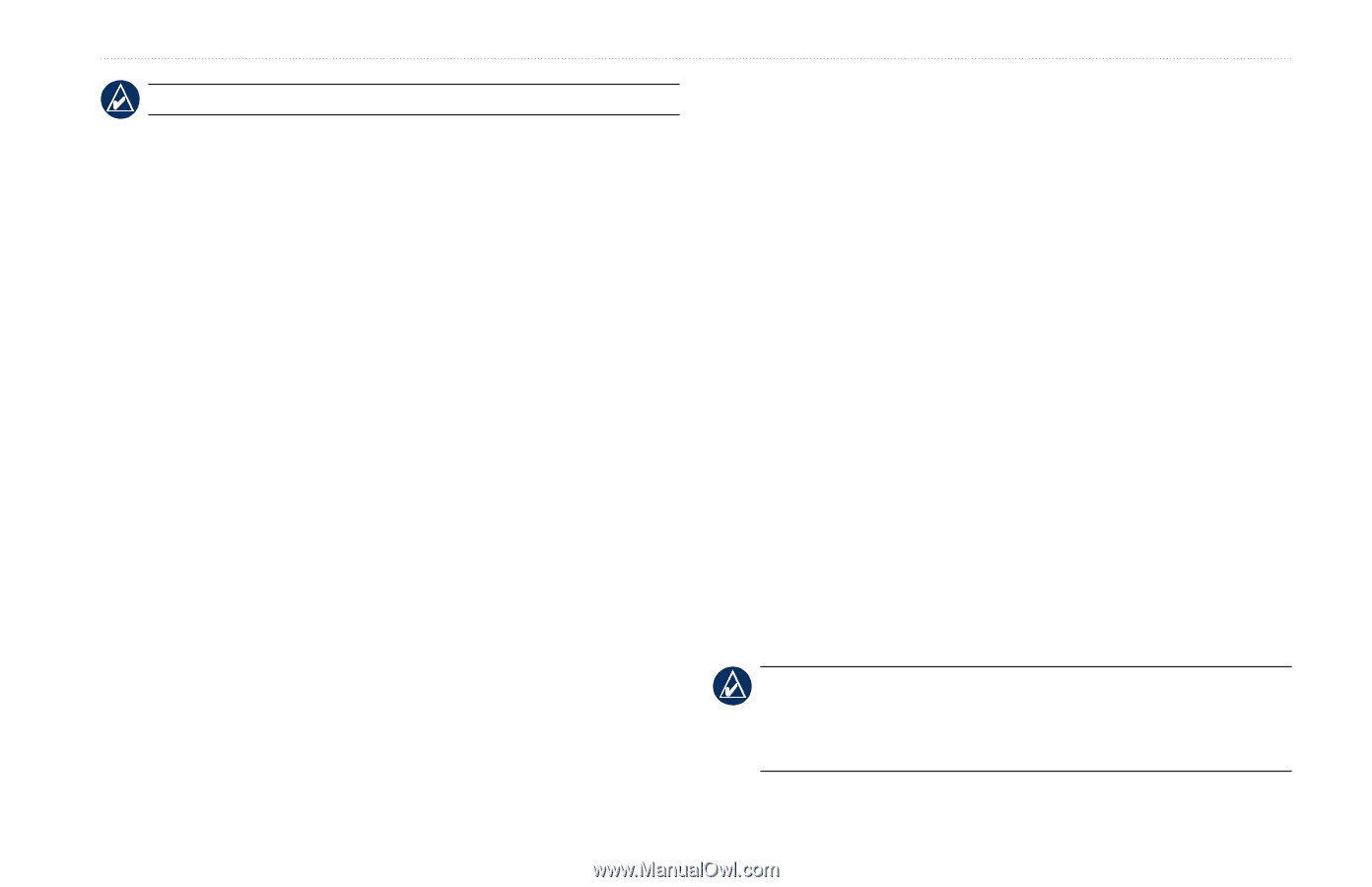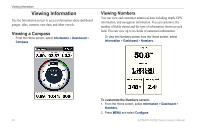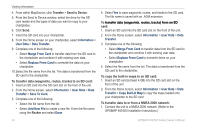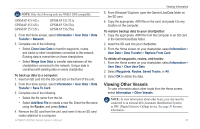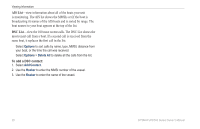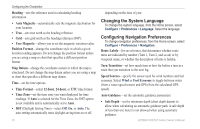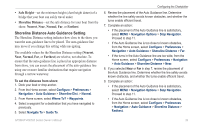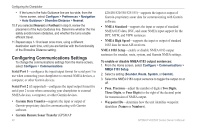Garmin GPSMAP 520s Owner's Manual - Page 41
Viewing Other Vessels, Merge User Data - gpsmap 521s
 |
UPC - 753759065935
View all Garmin GPSMAP 520s manuals
Add to My Manuals
Save this manual to your list of manuals |
Page 41 highlights
Viewing Information Note: Only the following units are NMEA 2000 compatible: GPSMAP 421/421s GPSMAP 451/451s GPSMAP 551/551s GPSMAP 521/521s GPSMAP 526/526s GPSMAP 556/556s 2. From the Home screen, select Information > User Data > Data Transfer > Network. 5. From Windows® Explorer, open the Garmin\UserData folder on the SD card. 6. Copy the appropriate .ADM file on the card, and paste it to any location on the computer. To restore backup data to your chartplotter: 1. Copy the appropriate .ADM file from the computer to an SD card in the Garmin\UserData folder. 3. Complete one of the following: 2. Insert the SD card into your chartplotter. • Select Clone User Data to transfer waypoints, routes, and tracks to other chartplotters connected to the network. Existing data is overwritten on those chartplotters. • Select Merge User Data to transfer data between all the chartplotters connected to the network. Unique data is combined with existing data on every chartplotter. To back up data to a computer: 1. Insert an SD card into the SD card slot on the front of the unit. 3. From the Home screen on your chartplotter, select Information > User Data > Data Transfer > Replace From Card. To delete all waypoints, routes, and tracks: 1. From the Home screen on your chartplotter, select Information > User Data > Clear User Data. 2. Select Waypoints, Routes, Saved Tracks, or All. 3. Select OK to delete the data. 2. From the Home screen, select Information > User Data > Data Transfer > Save To Card. 3. Complete one of the following: Viewing Other Vessels To view information about other boats from the Home screen, select Information > Other Vessels. • Select the file name from the list. • Select Add New File to create a new file. Enter the file name using the Rocker, and press Select. 4. Remove the SD card from the unit, and insert it into an SD card reader attached to a computer. Note: To view information about other boats, your unit must be connected to an external AIS (Automatic Identification System) or DSC (Digital Selective Calling) device. See page 50 for more information. GPSMAP 400/500 Series Owner's Manual 35