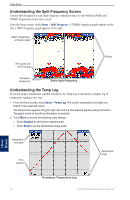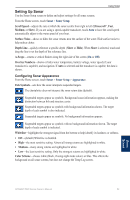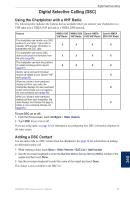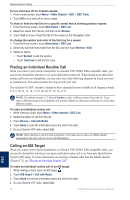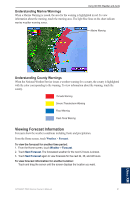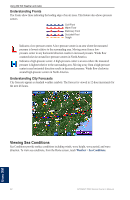Garmin GPSMAP 5212 Owner's Manual - Page 61
Position Tracking, Configuring Vessel Trails on the Navigation Chart
 |
UPC - 753759066109
View all Garmin GPSMAP 5212 manuals
Add to My Manuals
Save this manual to your list of manuals |
Page 61 highlights
Digital Selective Calling For information on placing distress calls from your radio, see your Garmin VHF Radio Owner's Manual. For information on activating navigation to a man-overboard location, see page 25. Position Tracking When you connect your Garmin chartplotter to a VHF radio using NMEA 0183, you can track vessels that send position reports. This feature is also available with NMEA 2000, provided that the vessel sends the correct PGN data (PGN 129808; DSC Call Information). Every position report call received is logged in the DSC list (page 34). To view a list of position reports: 1. From the Home screen, touch Information > DSC List. 2. Select an item from the list, and then select Review for the following options: • Select Call with Radio to set up an individual routine call (page 58) with the radio to call the vessel that sent the position report. This option is only available if you are using a Garmin NMEA 2000-compatible VHF radio. • Select Edit to edit the vessel name and add a comment. If your radio is tracking the position of the vessel, touch Trail to show or hide the trail line for the vessel, and touch Trail Line to change the line color. • Select Clear Report to delete the call report. • Select Navigate To to Go To or Route To the location sent with the position report (page 23). • Select Create Waypoint to set a waypoint at the location sent with the position report. • Select Next Page or Previous Page to toggle between details of the position report and a Navigation chart marking the location. Configuring Vessel Trails on the Navigation Chart If you have your chartplotter configured to show trails, the Navigation chart displays a black dot for each reported position, a black line indicating the path of the vessel, and a Blue Flag symbol indicating the last reported position. DSC Last-reported vessel position Position-report location Vessel trail Vessel Trail To set the duration of displayed trail points: 1. From a chart screen, touch Menu > Other Vessels > DSC > DSC Trails. 2. Select the number of hours to show tracked vessels on the Navigation chart. For example, if you select 4 Hours, all trail points (less than four hours old) for tracked vessels are displayed. GPSMAP 5000 Series Owner's Manual 57