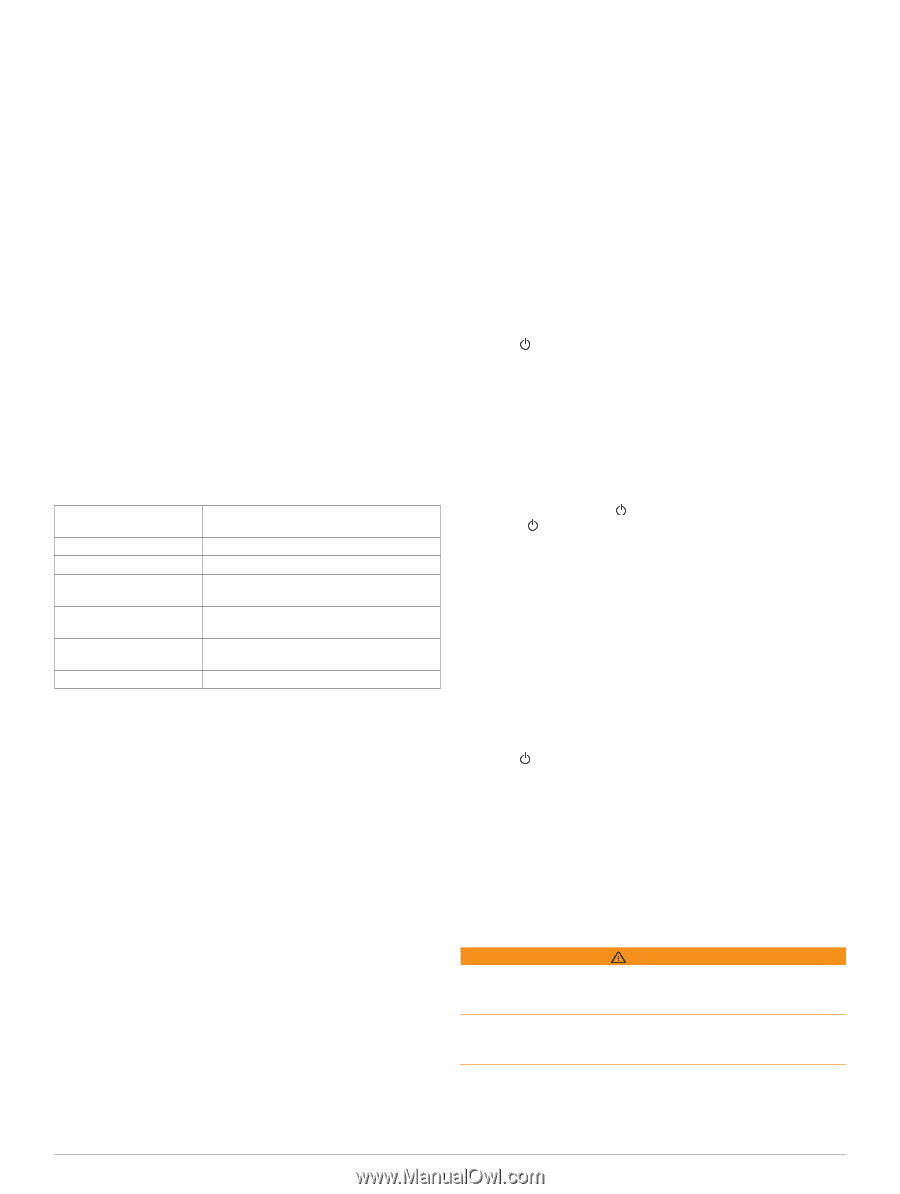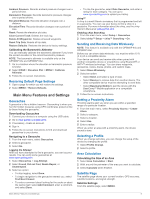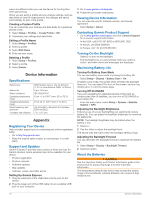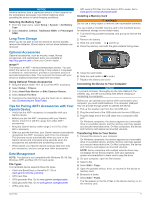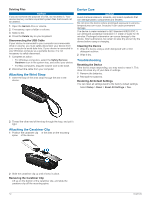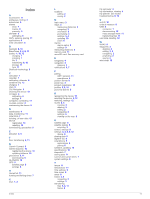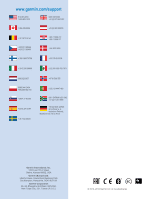Garmin GPSMAP 64s Owner's Manual - Page 14
Device Information, Appendix - uk
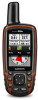 |
View all Garmin GPSMAP 64s manuals
Add to My Manuals
Save this manual to your list of manuals |
Page 14 highlights
views are different when you use the device for hunting than when geocaching. When you are using a profile and you change settings, such as data fields or units of measurement, the changes are saved automatically as part of the profile. Creating a Custom Profile You can customize your settings and data fields for a particular activity or trip. 1 Select Setup > Profiles > Create Profile > OK. 2 Customize your settings and data fields. Editing a Profile Name 1 Select Setup > Profiles. 2 Select a profile. 3 Select Edit Name. 4 Enter the new name. Deleting a Profile 1 Select Setup > Profiles. 2 Select a profile. 3 Select Delete. Device Information Specifications Battery type Battery life Water resistance Operating temperature range Charging temperature range Radio frequency and protocols Compass-safe distance NiMH battery pack or two AA batteries (1. 5 V or lower alkaline, NiMH, or lithium) Up to 16 hours IEC 60529 IPX7 From -4° to 158°F (from -20° to 70°C) From 32° to 104°F (from 0° to 40°C) 2. 4 GHz ANT+; Bluetooth 4. 0 (includes EDR and BLE) 7 in. (17. 5 cm) Appendix Registering Your Device Help us better support you by completing our online registration today. • Go to http: / / my .garmin .com. • Keep the original sales receipt, or a photocopy, in a safe place. Support and Updates Garmin Express™ provides easy access to these services for Garmin devices. Some services may not be available for your device. • Product registration • Product manuals • Software updates • Map updates • Vehicles, voices, and other extras Setting Up Garmin Express 1 Plug the small end of the USB cable into the port on the device. 2 Plug the larger end of the USB cable into an available USB port on your computer. 3 Go to www.garmin.com/ express. 4 Follow the on-screen instructions. Viewing Device Information You can view the unit ID, software version, and license agreement. Select Setup > About. Contacting Garmin Product Support • Go to www.garmin.com/ support and click Contact Support for in-country support information. • In the USA, call (913) 397. 8200 or (800) 800. 1020. • In the UK, call 0808 2380000. • In Europe, call +44 (0) 870. 8501241. Turning On the Backlight Select to turn on the backlight. The backlight turns on automatically when you select a button, and when alerts and messages are displayed. Maximizing Battery Life Turning On Battery Save Mode You can use battery save mode to prolong the battery life. Select Setup > Display > Battery Save > On. In battery save mode, the screen shuts off when the backlight times out. You can select to turn on the screen, and you can double tap to view the status page. Turning Off GLONASS If you are navigating for extended periods of time with an unobstructed view of satellites, you can turn off GLONASS to save battery life. From the main menu, select Setup > System > Satellite System > GPS. Adjusting the Backlight Brightness Extensive use of screen backlighting can significantly reduce battery life. You can adjust the backlight brightness to maximize the battery life. NOTE: The backlight brightness may be limited when the battery is low. 1 Select . 2 Use the slider to adjust the backlight level. The device may feel warm when the backlight setting is high. Adjusting the Backlight Timeout You can decrease the backlight timeout to maximize the battery life. 1 Select Setup > Display > Backlight Timeout. 2 Select an option. About the Batteries WARNING See the Important Safety and Product Information guide in the product box for product warnings and other important information. The temperature rating for the device may exceed the usable range of some batteries. Alkaline batteries can rupture at high temperatures. 10 Device Information