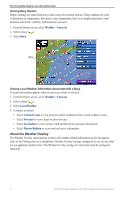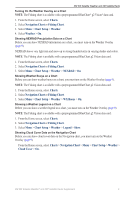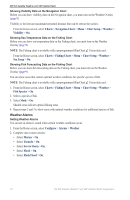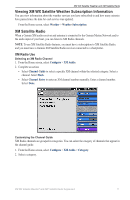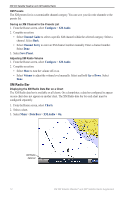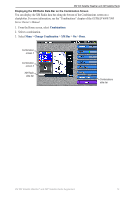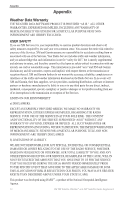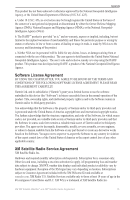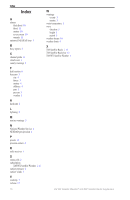Garmin GPSMAP 7212 Supplement - Page 16
XM Radio Bar, XM Audio, Channel Guide, Channel Entry, Save Preset, Volume, Charts, Data Bars
 |
View all Garmin GPSMAP 7212 manuals
Add to My Manuals
Save this manual to your list of manuals |
Page 16 highlights
XM WX Satellite Weather and XM Satellite Radio XM Presets The XM presets list is a customizable channel category. You can save your favorite channels to the presets list. Saving an XM Channel to the Presets List 1. From the Home screen, select Configure > XM Audio. 2. Complete an action: • Select Channel Guide to select a specific XM channel within the selected category. Select a channel. Select Back. • Select Channel Entry to enter an XM channel number manually. Enter a channel number. Select Done. 3. Select Save Preset. Adjusting XM Radio Volume 1. From the Home screen, select Configure > XM Audio. 2. Complete an action: • Select Mute to turn the volume off or on. • Select Volume to adjust the volume level manually. Select and hold Up or Down. Select Done. XM Radio Bar Displaying the XM Radio Data Bar on a Chart The XM Radio data bar is available on all charts. On a chartplotter, a data bar configured to appear on one chart does not appear on another chart. The XM Radio data bar for each chart must be configured separately. 1. From the Home screen, select Charts. 2. Select a chart. 3. Select Menu > Data Bars > XM Audio > On. XM Radio data bar 12 XM WX Satellite Weather® and XM® Satellite Radio Supplement