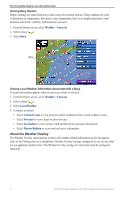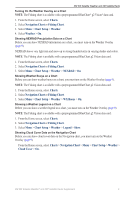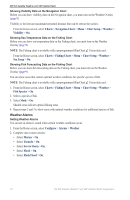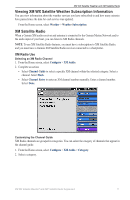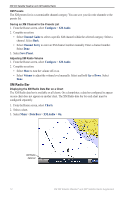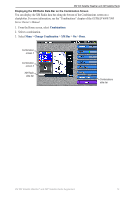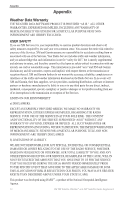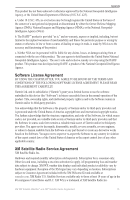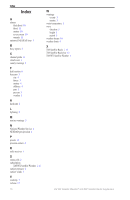Garmin GPSMAP 7212 Supplement - Page 17
Combinations, Change Combination, XM Bar, Displaying the XM Radio Data Bar on the Combination Screen
 |
View all Garmin GPSMAP 7212 manuals
Add to My Manuals
Save this manual to your list of manuals |
Page 17 highlights
XM WX Satellite Weather and XM Satellite Radio Displaying the XM Radio Data Bar on the Combination Screen You can display the XM Radio data bar along the bottom of the Combinations screen on a chartplotter. For more information, see the "Combinations" chapter of the GPSMAP 6000/7000 Series Owner's Manual. 1. From the Home screen, select Combinations. 2. Select a combination. 3. Select Menu > Change Combination > XM Bar > On > Done. Combination screen 2 Combination screen 3 XM Radio data bar Combinations data bar XM WX Satellite Weather® and XM® Satellite Radio Supplement 13

XM WX Satellite Weather
®
and XM
®
Satellite Radio Supplement
±³
XM WX Satellite Weather and XM Satellite Radio
Displaying the XM Radio Data Bar on the Combination Screen
You can display the XM Radio data bar along the bottom of the Combinations screen on a
chartplotter. For more information, see the “Combinations” chapter of the
GPSMAP 6000/7000
Series Owner’s Manual
.
1. From the Home screen, select
Combinations
.
2. Select a combination.
3. Select
Menu
>
Change Combination
>
XM Bar
>
On
>
Done
.
XM Radio
data bar
Combination
screen ²
Combination
screen ³
Combinations
data bar