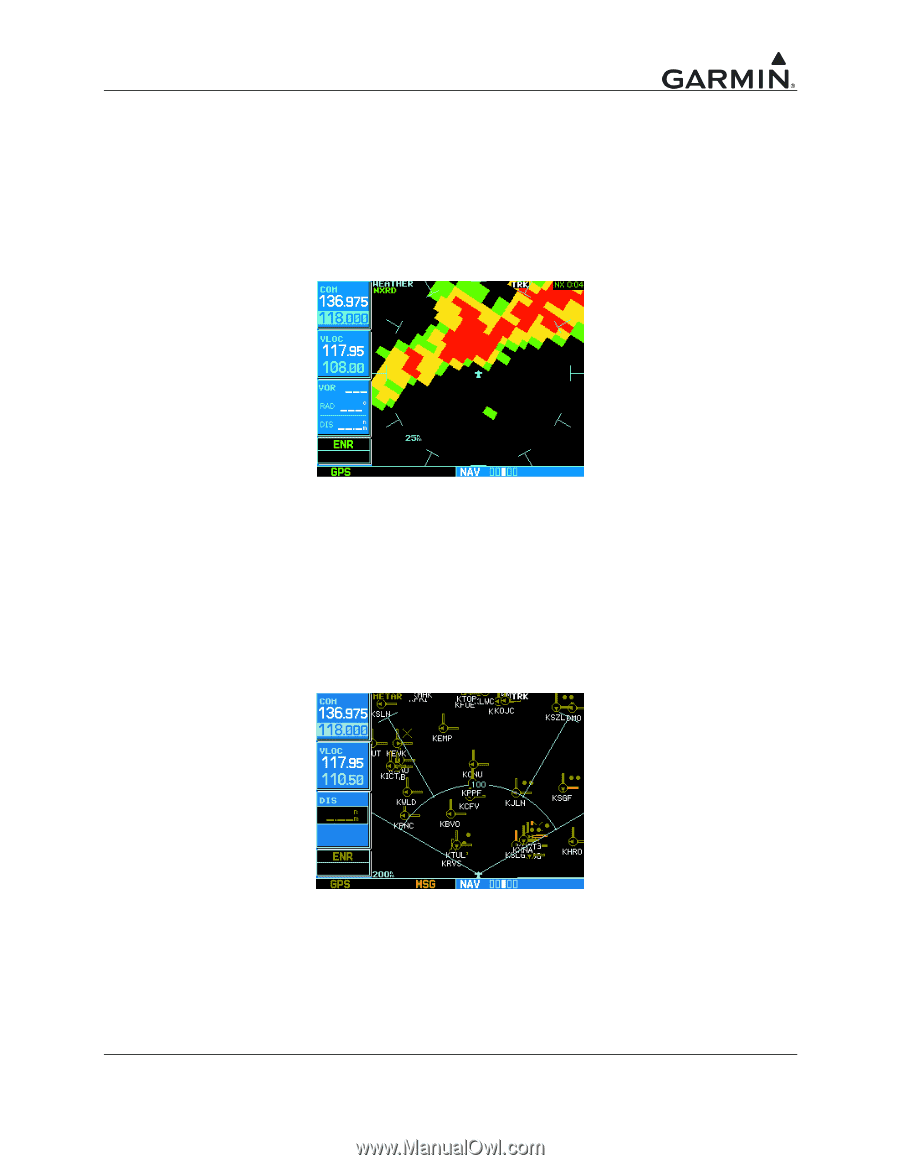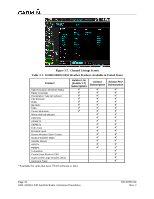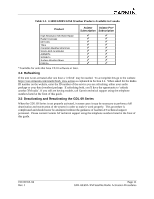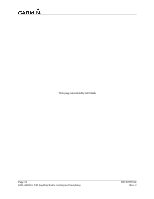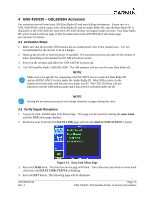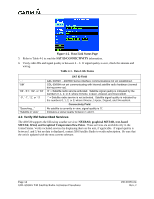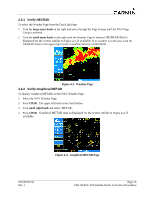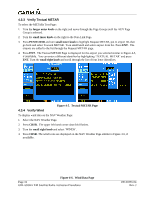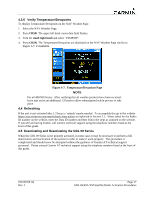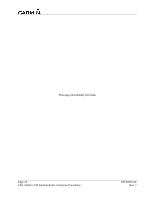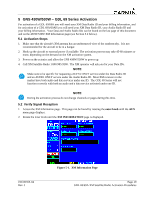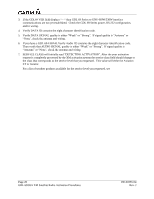Garmin GTN 750 XM Satellite Radio Activation Instructions - Page 21
Verify NEXRAD, 3.2 Verify Graphical METAR
 |
View all Garmin GTN 750 manuals
Add to My Manuals
Save this manual to your list of manuals |
Page 21 highlights
4.3.1 Verify NEXRAD To select the Weather Page from the Data Link Page: 1. Turn the large outer knob on the right and move through the Page Groups until the NAV Page Group is selected. 2. Turn the small inner knob on the right until the Weather Page is selected. NEXRAD data is displayed on the screen similar to Figure 4-3, if available. If no weather is in the area, look for NEXRAD timer in the upper right corner to confirm delivery of NEXRAD. Figure 4-3. Weather Page 4.3.2 Verify Graphical METAR To display Graphical METARs on the NAV Weather Page: 1. Select the NAV Weather Page. 2. Press CRSR. The upper left hand corner field flashes. 3. Turn small right knob and select „METAR‟. 4. Press CRSR. Graphical METAR data is displayed on the screen similar to Figure 4-4, if available. Figure 4-4. Graphical METAR Page 190-00355-04 Rev. J Page 15 GDL 69/69A XM Satellite Radio Activation Procedures