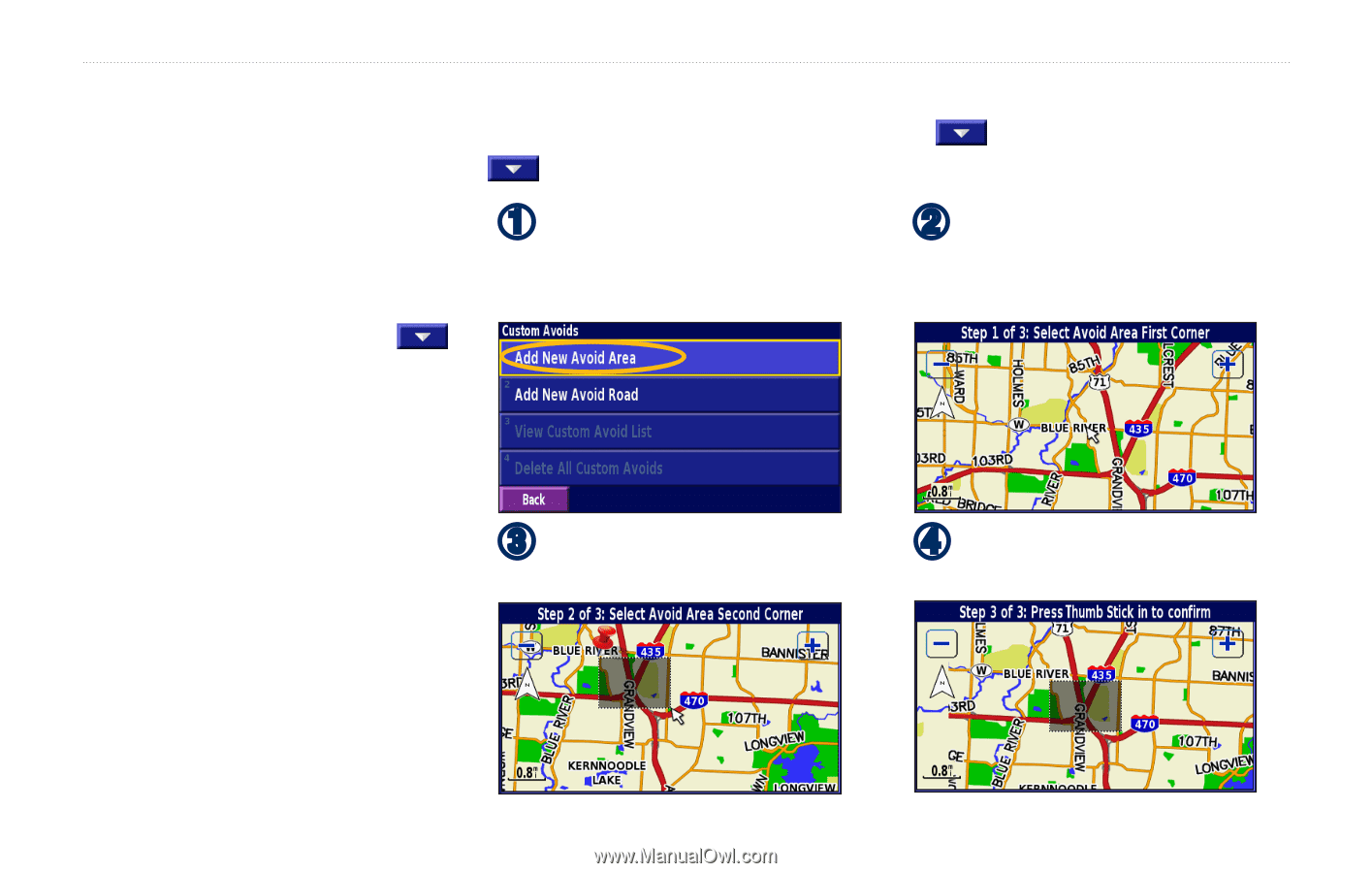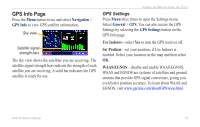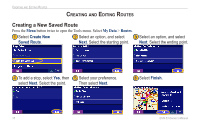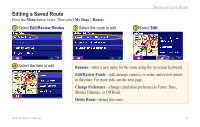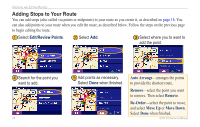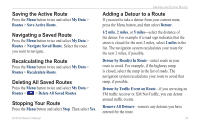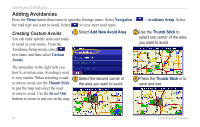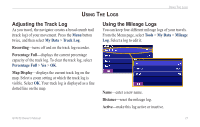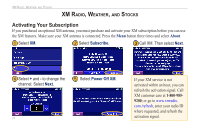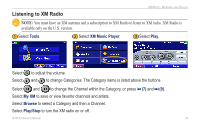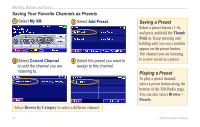Garmin GVN 53 Owner's Manual - Page 26
Adding Avoidances
 |
UPC - 753759073886
View all Garmin GVN 53 manuals
Add to My Manuals
Save this manual to your list of manuals |
Page 26 highlights
Creating and Editing Routes Adding Avoidances Press the Menu button three times to open the Settings menu. Select Navigation > the road type you want to avoid. Select to view more road types. > Avoidance Setup. Select Creating Custom Avoids ➊ Select Add New Avoid Area. You can enter specific areas and roads to avoid in your routes. From the Avoidance Setup menu, select two times, and then select Custom Avoids. ➋ Use the Thumb Stick to select one corner of the area you want to avoid. The procedure to the right tells you how to avoid an area. Avoiding a road ➌ is very similar. When selecting a road Select the second corner of or area to avoid, use the Thumb Stick the area you want to avoid. to pan the map and select the road or area to avoid. Use the In and Out buttons to zoom in and out on the map. ➍ Press the Thumb Stick in to save and exit. 20 GVN 53 Owner's Manual