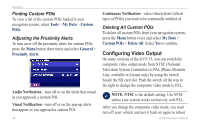Garmin GVN 53 Owner's Manual - Page 46
Adjusting the Traffic Settings
 |
UPC - 753759073886
View all Garmin GVN 53 manuals
Add to My Manuals
Save this manual to your list of manuals |
Page 46 highlights
Changing the Settings Continuous Auto Routing-enable or disable the Continuous Auto Routing feature. This feature allows the navigation system to continually search for a better route to your destination. Continuous Auto Routing may be useful if a traffic accident occurs or there are timerestricted turns on the current route. A is displayed on the map when a better route than the one you are currently taking is available. Press the Thumb Stick in on the Map page to select the and take the better route. Avoidance Setup-see page 20. Adjusting the Screen Settings Press Menu three times. Then select Screen. Adjust Screen Position-use the arrows to select the direction in which to adjust the screen. Adjusting the Traffic Settings See page 31. Adjust Screen Flicker Filter-select and to adjust the screen "flicker" filter. The lines on the screen appear more or less focused as you adjust these settings. 40 GVN 53 Owner's Manual