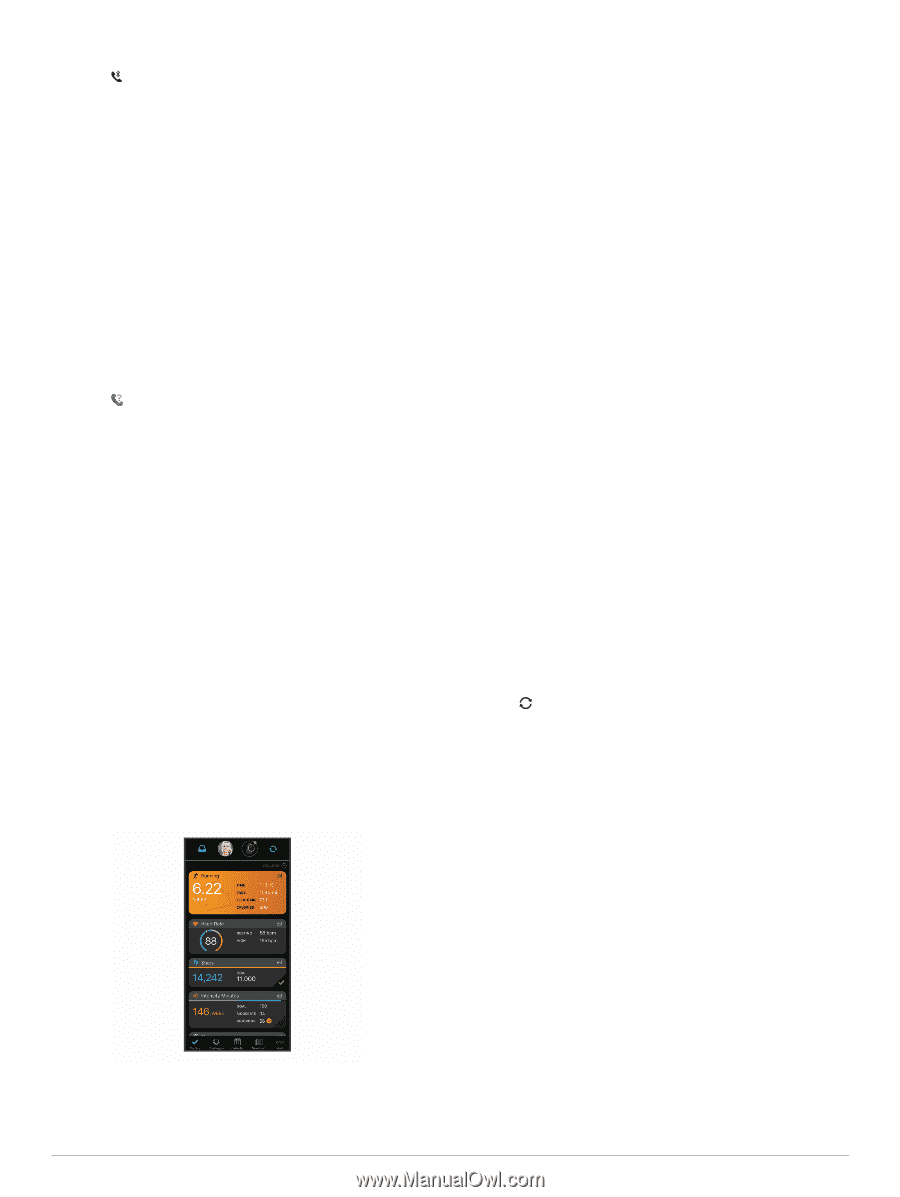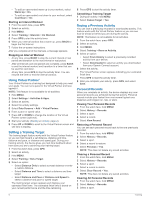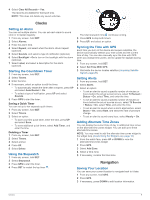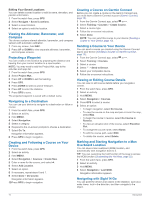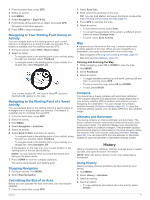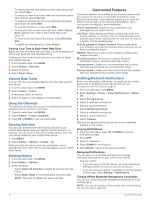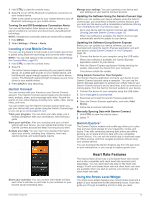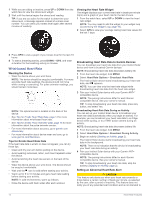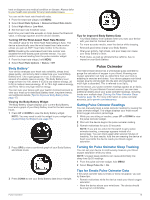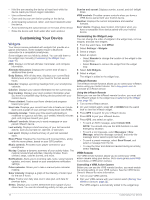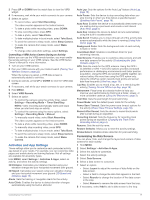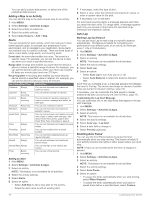Garmin Instinct Solar - Camo Edition Owners Manual - Page 17
Locating a Lost Mobile Device, Garmin Connect, Garmin Explore, Using the Stress Level Widget
 |
View all Garmin Instinct Solar - Camo Edition manuals
Add to My Manuals
Save this manual to your list of manuals |
Page 17 highlights
1 Hold CTRL to view the controls menu. 2 Select to turn off the Bluetooth smartphone connection on your Instinct device. Refer to the owner's manual for your mobile device to turn off Bluetooth technology on your mobile device. Turning On and Off Smartphone Connection Alerts You can set the Instinct Solar device to alert you when your paired smartphone connects and disconnects using Bluetooth technology. NOTE: Smartphone connection alerts are turned off by default. 1 Hold MENU. 2 Select Settings > Phone > Alerts. Locating a Lost Mobile Device You can use this feature to help locate a lost mobile device that is paired using Bluetooth technology and currently within range. NOTE: You can add options to the controls menu (Customizing the Controls Menu, page 20). 1 Hold CTRL to view the controls menu. 2 Select . The Instinct device begins searching for your paired mobile device. An audible alert sounds on your mobile device, and the Bluetooth signal strength appears on the Instinct device screen. The Bluetooth signal strength increases as you move closer to your mobile device. 3 Press BACK to stop searching. Garmin Connect You can connect with your friends on your Garmin Connect account. Your Garmin Connect account gives you the tools to track, analyze, share, and encourage each other. Record the events of your active lifestyle including runs, walks, rides, swims, hikes, and more. You can create your free Garmin Connect account when you pair your device with your phone using the Garmin Connect app, or you can go to connect.garmin.com. Track your progress: You can track your daily steps, join a friendly competition with your connections, and meet your goals. Store your activities: After you complete and save a timed activity with your device, you can upload that activity to your Garmin Connect account and keep it as long as you want. Analyze your data: You can view more detailed information about your activity, including time, distance, heart rate, calories burned, and customizable reports. Manage your settings: You can customize your device and user settings on your Garmin Connect account. Updating the Software Using the Garmin Connect App Before you can update your device software using the Garmin Connect app, you must have a Garmin Connect account, and you must pair the device with a compatible smartphone (Pairing Your Smartphone with Your Device, page 1). Sync your device with the Garmin Connect app (Manually Syncing Data with Garmin Connect, page 13). When new software is available, the Garmin Connect app automatically sends the update to your device. Updating the Software Using Garmin Express Before you can update your device software, you must download and install the Garmin Express application and add your device (Using Garmin Connect on Your Computer, page 13). 1 Connect the device to your computer using the USB cable. When new software is available, the Garmin Express application sends it to your device. 2 After the Garmin Express application finishes sending the update, disconnect the device from your computer. Your device installs the update. Using Garmin Connect on Your Computer The Garmin Express application connects your device to your Garmin Connect account using a computer. You can use the Garmin Express application to upload your activity data to your Garmin Connect account and to send data, such as workouts or training plans, from the Garmin Connect website to your device. 1 Connect the device to your computer using the USB cable. 2 Go to www.garmin.com/express. 3 Download and install the Garmin Express application. 4 Open the Garmin Express application, and select Add Device. 5 Follow the on-screen instructions. Manually Syncing Data with Garmin Connect 1 Hold CTRL to view the controls menu. 2 Select . Garmin Explore™ The Garmin Explore website and mobile app allow you to plan trips and use cloud storage for your waypoints, routes, and tracks. They offer advanced planning both online and offline, allowing you to share and sync data with your compatible Garmin device. You can use the mobile app to download maps for offline access, and then navigate anywhere without using your cellular service. You can download the Garmin Explore app from the app store on your smartphone, or you can go to explore.garmin.com. Share your activities: You can connect with friends to follow each other's activities or post links to your activities on your favorite social networking sites. Heart Rate Features The Instinct Solar device has a wrist-based heart rate monitor and is also compatible with chest heart rate monitors (sold separately). You can view heart rate data on the heart rate widget. If both wrist-based heart rate and chest heart rate data are available when you start an activity, your device uses the chest heart rate data. Using the Stress Level Widget The stress level widget displays your current stress level and a graph of your stress level for the last several hours. It can also guide you through a breathing activity to help you relax. Heart Rate Features 13