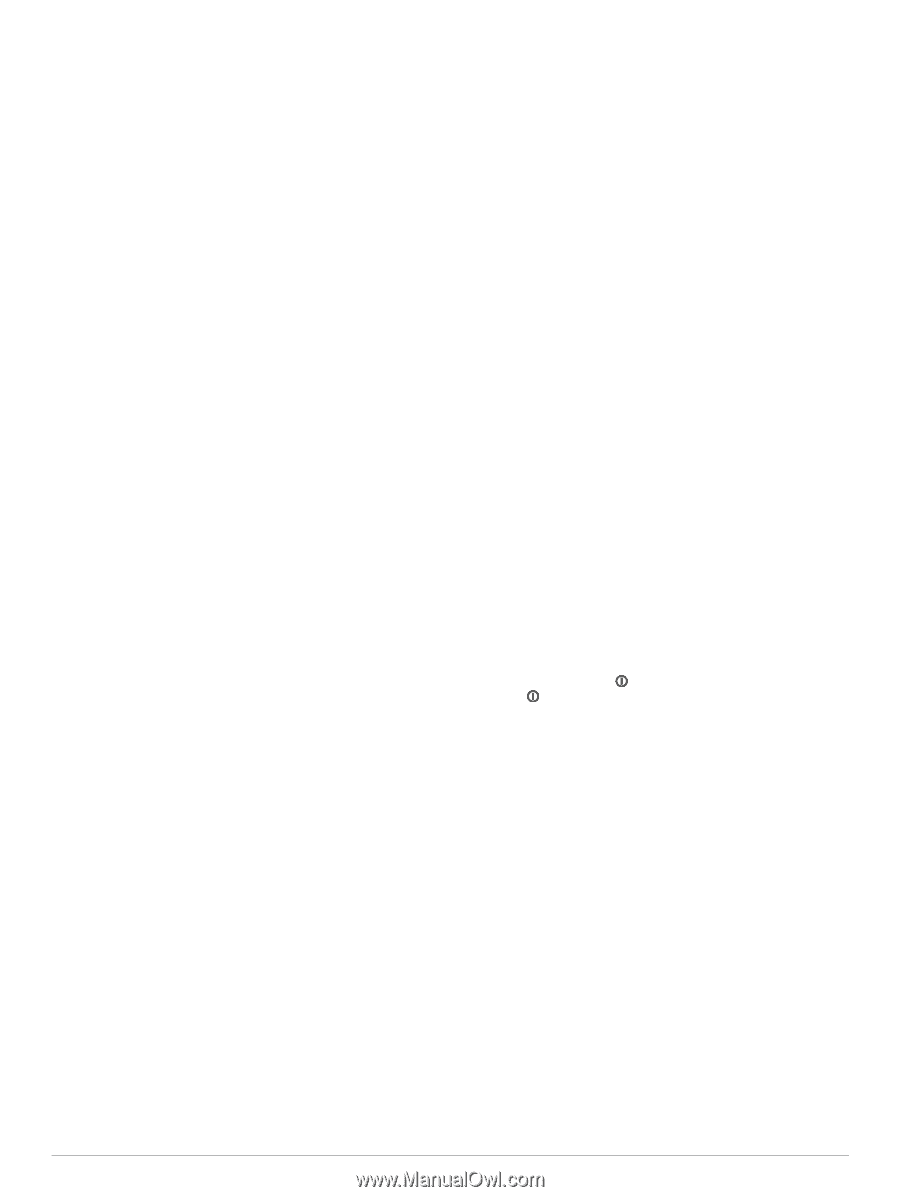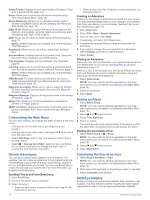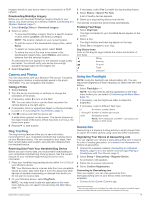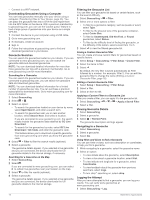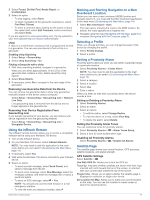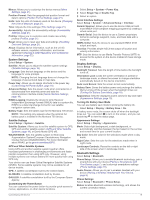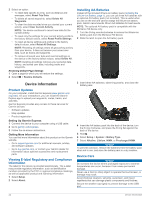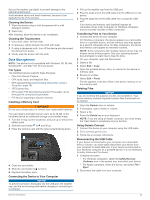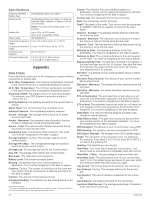Garmin Montana 700 Owners Manual - Page 23
System Settings, Display Settings, Bluetooth Settings
 |
View all Garmin Montana 700 manuals
Add to My Manuals
Save this manual to your list of manuals |
Page 23 highlights
Menus: Allows you to customize the device menus (Menu Settings, page 21). Position Format: Sets the geographical position format and datum options (Position Format Settings, page 21). Units: Sets the units of measure used on the device (Changing the Units of Measure, page 21). Time: Adjusts the time settings (Time Settings, page 21). Accessibility: Adjusts the accessibility settings (Accessibility Settings, page 21). Profiles: Allows you to customize and create new activity profiles (Profiles, page 21). Reset: Allows you to reset user data and settings (Resetting Data and Settings, page 21). About: Displays device information, such as the unit ID, software version, regulatory information, and license agreement (Viewing E-label Regulatory and Compliance Information, page 22). System Settings Select Setup > System. Satellite: Allows you to adjust the satellite system settings (Satellite Settings, page 19). Language: Sets the text language on the device and the language for voice prompts. NOTE: Changing the text language does not change the language of user-entered data or map data. Power Key: Allows you to assign shortcuts to the power key (Customizing the Power Button, page 19). Advanced Setup: Sets the power mode when connected to or disconnected from external power and sets the communication interface mode (Serial Interface Settings, page 19). RINEX Logging: Enables the device to write Receiver Independent Exchange Format (RINEX) data to a system file. RINEX is a data interchange format for raw satellite navigation system data. Battery Type: Sets the battery type for the Montana 700 device. NOTE: This setting only appears when the optional AA battery pack is installed in the Montana 700 device. Satellite Settings Select Setup > System > Satellite. Satellite System: Allows you to set the satellite system to GPS, GPS and another satellite system (GPS and Other Satellite Systems, page 19), or Demo Mode (GPS off). WAAS/EGNOS: Sets the satellite system to Wide Area Augmentation System/European Geostationary Navigation Overlay Service (WAAS/EGNOS). For more information about WAAS, go to garmin.com/aboutGPS. GPS and Other Satellite Systems Using GPS and another satellite system together offers increased performance in challenging environments and faster position acquisition than using GPS only. However, using multiple systems can reduce battery life more quickly than using GPS only. Your device can use these Global Navigation Satellite Systems (GNSS). Some satellite systems may not be available for all device models. GPS: A satellite constellation built by the United States. GLONASS: A satellite constellation built by Russia. GALILEO: A satellite constellation built by the European Space Agency. Customizing the Power Button You can customize the power button to provide quick access to menus, applications, or other device functions. 1 Select Setup > System > Power Key. 2 Select Single Tap or Double Tap. 3 Select an option. Serial Interface Settings Select Setup > System > Advanced Setup > Interface. Garmin Spanner: Allows you to use the device USB port with most NMEA 0183-compliant mapping programs by creating a virtual serial port. Garmin Serial: Sets the device to use a Garmin proprietary format to exchange waypoint, route, and track data with a computer. NMEA In/Out: Sets the device to use standard NMEA 0183 output and input. Text Out: Provides simple ASCII text output of location and velocity information. MTP: Sets the device to use Media Transfer Protocol (MTP) to access the file system on the device instead of mass storage mode. Display Settings Select Setup > Display. Backlight Timeout: Sets the length of time before the backlight turns off. Orientation Lock: Locks the screen orientation in portrait or landscape mode, or allows the screen to change orientation automatically based on the device orientation. Auto Lock Screen: Sets the screen to lock automatically. Battery Save: Saves the battery power and prolongs the battery life by turning off the screen when the backlight times out (Turning On Battery Save Mode, page 19). Appearance: Sets the displayed accent colors for day and night (Appearance Settings, page 19). Turning On Battery Save Mode You can use battery save mode to prolong the battery life. Select Setup > Display > Battery Save > On. In battery save mode, the screen shuts off when the backlight times out. You can select to turn on the screen, and you can double tap to view the status page. Appearance Settings Select Setup > Display > Appearance. Mode: Sets a light background, a dark background, or automatically switches between the two based on the sunrise and sunset time for your current location. Day Color: Sets the color for the selections made when in day mode. Night Color: Sets the color for the selections made when in night mode. Landscape Controls: Places the controls on the left or right side of the screen when in landscape mode. Bluetooth Settings Select Setup > Bluetooth. Phone Setup: Allows you to enable Bluetooth technology, pair a smartphone with your device (Pairing a Smartphone with Your Device, page 7), and customize smartphone settings (Phone Settings, page 19). Audio Device: Allows you to pair a wireless headset with your device (Pairing a Wireless Headset with Your Device, page 8). Phone Settings Select Setup > Bluetooth > Phone Setup. Status: Enables Bluetooth wireless technology, and shows the current connection status. Customizing the Device 19