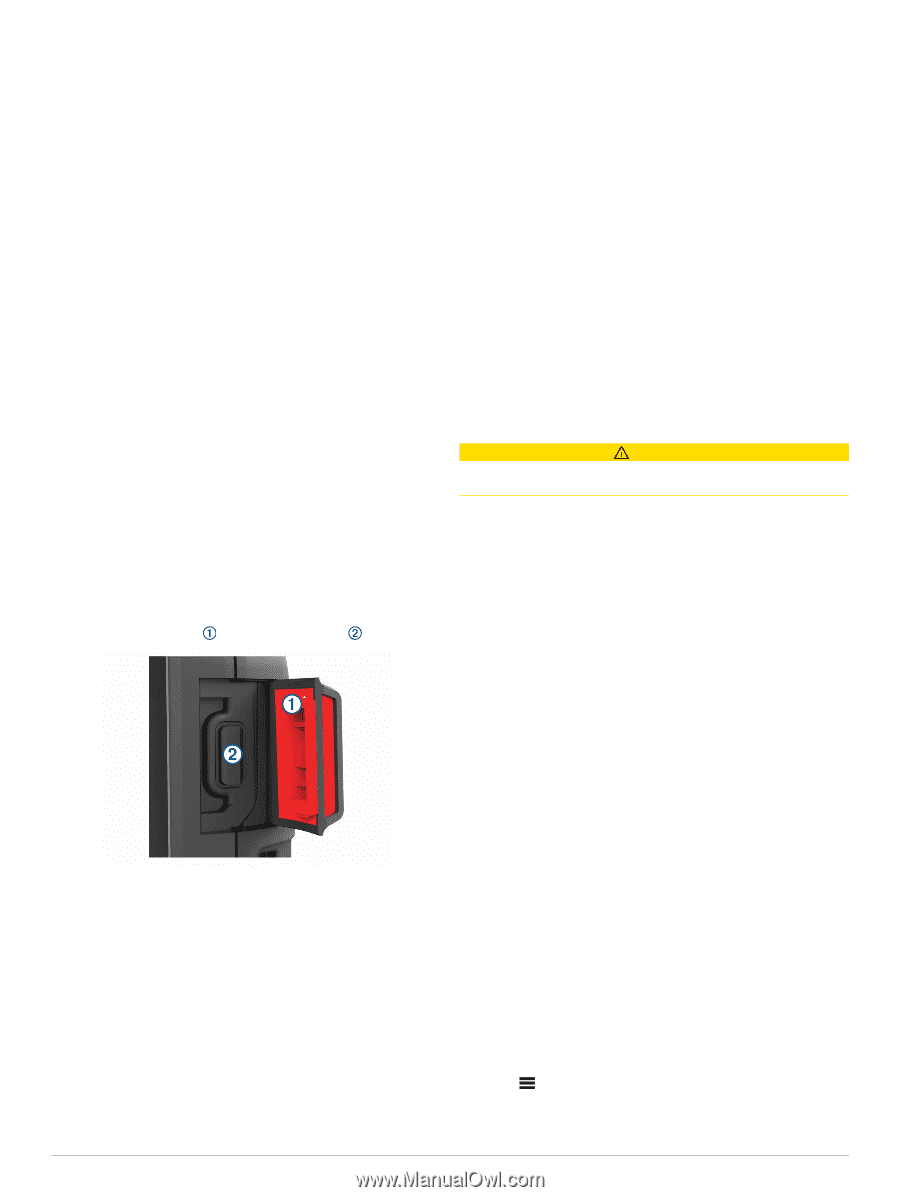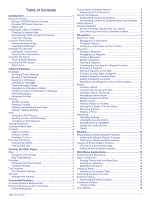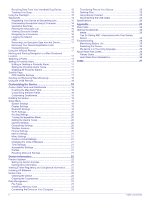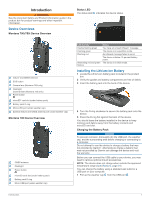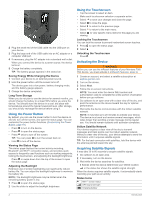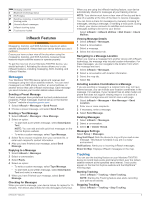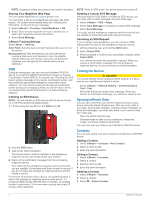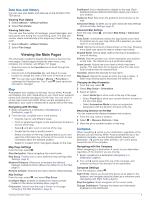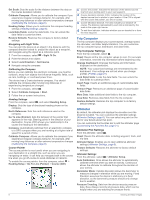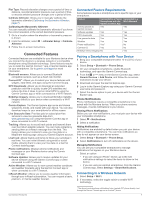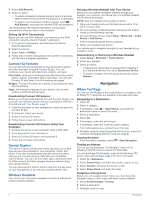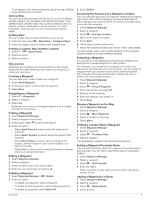Garmin Montana 700 Owners Manual - Page 8
Testing the Device, Syncing inReach Data, Contacts
 |
View all Garmin Montana 700 manuals
Add to My Manuals
Save this manual to your list of manuals |
Page 8 highlights
NOTE: Stopping tracking also pauses your activity recording. Sharing Your MapShare Web Page You can enable MapShare at explore.garmin.com. You can share a link to your MapShare web page with other people. The system automatically adds text, including link information, to the end of your message. 1 Select inReach > Tracking > Send MapShare > OK. 2 Select To to choose recipients from your contacts list, or enter each recipient's contact information. 3 Select Send Message. inReach Tracking Settings Select Setup > Tracking. Auto Track: Sets the device to start tracking when you turn on the device. Moving Interval: Sets the frequency at which the device records a track point and transmits it over the satellite network when you are moving. If you are a professional customer, you can specify the interval when you are stationary. SOS During an emergency, you can use your Montana 700i/750i device to contact the GEOS International Emergency Rescue Coordination Center (IERCC) to request help. Pressing the SOS button sends a message to the rescue coordination center, and they notify the appropriate emergency responders of your situation. You can communicate with the rescue coordination center during your emergency while you wait for help to arrive. You should only use the SOS function in a real emergency situation. Initiating an SOS Rescue NOTE: You can initiate an SOS rescue with the device turned on or off if the device has battery power. 1 Lift the protective cap from the SOS button . 2 Hold the SOS button. 3 Wait for the SOS countdown. The device sends a default message to the emergency response service with details about your location. 4 Reply to the confirmation message from the emergency response service. Your reply lets the emergency response service know that you are capable of interacting with them during the rescue. If you do not reply, the emergency response service will still initiate a rescue. For the first 10 minutes of your rescue, an updated location is sent to the emergency response service every minute. To conserve battery power after the first 10 minutes, an updated location is sent every 10 minutes when moving, and every 30 minutes when stationary. NOTE: While in SOS mode, the device cannot be turned off. Sending a Custom SOS Message After pressing the SOS button to initiate an SOS rescue, you can reply with a custom message using the SOS page. 1 Select inReach > SOS > Reply. 2 Select Type Message to compose a custom SOS message. 3 Select Send Message. Your reply lets the emergency response service know that you are capable of interacting with them during the rescue. Canceling an SOS Request If you no longer need assistance, you can cancel an SOS request after it is sent to the emergency response service. 1 Lift the protective cap, and hold the SOS button. 2 Select Cancel SOS. 3 When prompted to confirm your cancellation request, select Cancel SOS. Your device transmits the cancellation request. When you receive a confirmation message from the emergency response service, the device returns to normal operation. Testing the Device CAUTION You should test the device outdoors before using it on a trip to ensure your satellite subscription is active. Select inReach > inReach Utilities > Communications Test > Test. Wait while the device sends a test message. When you receive a confirmation message, your device is ready to use. Syncing inReach Data You can sync data from your Garmin Explore account to your device using the Garmin Explore app. After you make edits to your data, such as plan changes, contacts, preset messages, or quick text messages, you must sync them to your device using the mobile app. Open the Garmin Explore app. Changes made to data such as collections, waypoints, routes, and tracks update automatically. You can now sync your data to your Montana 700i/750i device. Contacts You can add, delete, and edit contacts on the Montana 700i/750i device. Adding a Contact 1 Select inReach > Contacts > New Contact. 2 Select an item to edit. 3 Enter the new information. Editing a Contact 1 Select inReach > Contacts. 2 Select a contact. 3 Select an item to edit. 4 Enter the new information. Deleting a Contact 1 Select inReach > Contacts. 2 Select a contact. 3 Select > Delete Contact. 4 inReach Features