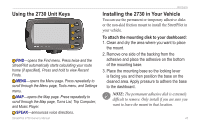Garmin StreetPilot 2730 Owner's Manual - Page 49
Adjusting the Traffic Settings, Changing the Screen Settings, Viewing Unit Information (About)
 |
UPC - 753759053628
View all Garmin StreetPilot 2730 manuals
Add to My Manuals
Save this manual to your list of manuals |
Page 49 highlights
Continuous Auto Routing-enable or disable the Continuous Auto Routing feature. This feature allows the StreetPilot to continually search for a better route to your destination. Continuous Auto Routing may be useful if a traffic accident occurs or there are time-restricted turns on the current route. A appears on the map when the StreetPilot has found a better route than the one you are currently taking. Touch the to take the better route. Avoidance Setup-see page 19. Adjusting the Traffic Settings See page 35. CUSTOMIZING THE STREETPILOT 2730 Changing the Screen Settings From the Menu page, touch Settings > Screen. Brightness-select Manual and then touch Next. Touch the to decrease the brightness of the backlight or to increase it. Select Auto for automatic brightness adjustment. Calibrate Touch Screen-if you think the touch screen is not responding properly, you can calibrate the screen. Follow the on-screen instructions. Viewing Unit Information (About) From the Menu page, touch Settings > About > StreetPilot. The unit's software version, audio version, and unit ID are listed. StreetPilot 2730 Owner's Manual 41