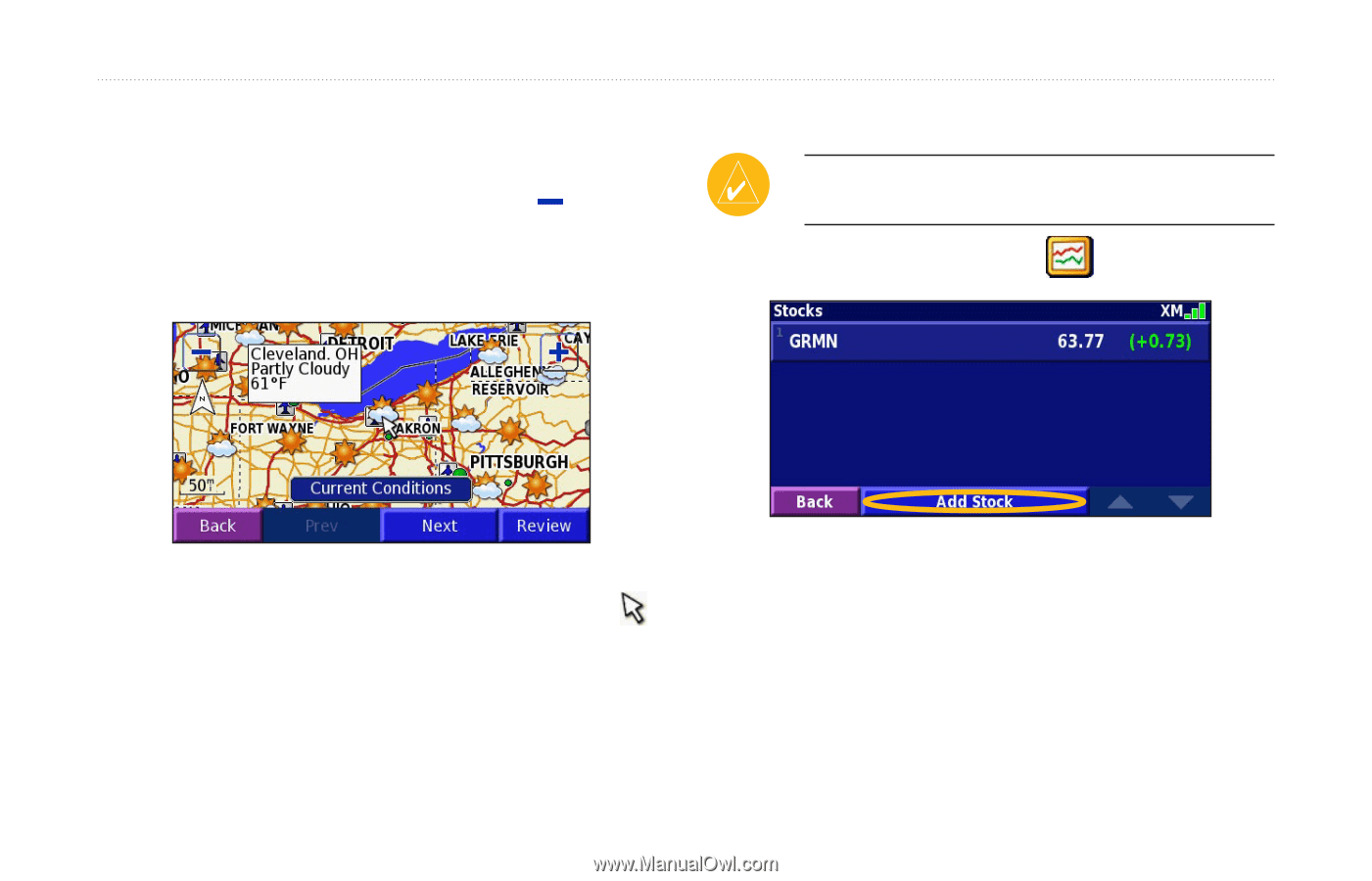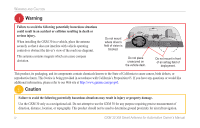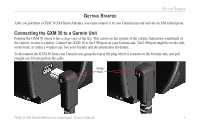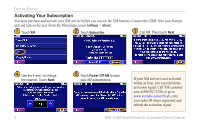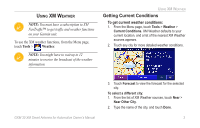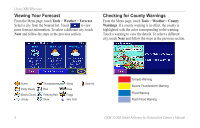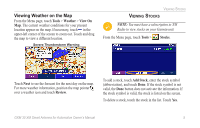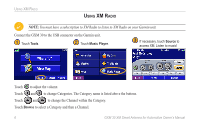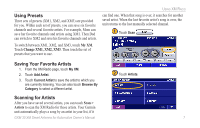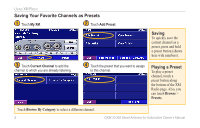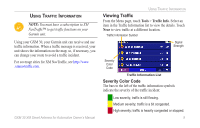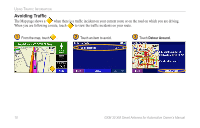Garmin StreetPilot 7200 GXM 30 for Auto Products Owner's Manual - Page 11
Viewing Weather on the Map, Viewing Stocks, Tools, Weather, View On, Review, Stocks, Add Stock
 |
UPC - 753759047993
View all Garmin StreetPilot 7200 manuals
Add to My Manuals
Save this manual to your list of manuals |
Page 11 highlights
Viewing Weather on the Map From the Menu page, touch Tools > Weather > View On Map. The current weather conditions for your present location appear on the map. If necessary, touch in the upper-left corner of the screen to zoom out. Touch and drag the map to view a different location. Severe Thunderstorm Warning VIEWING STOCKS VIEWING STOCKS NOTE: You must have a subscription to XM Radio to view stocks on your Garmin unit. From the Menu page, touch Tools > Stocks. Touch Next to see the forecast for the next day on the map. For more weather information, position the map pointer over a weather icon and touch Review. To add a stock, touch Add Stock, enter the stock symbol (abbreviation), and touch Done. If the stock symbol is not valid, the Done button does not activate the information. If the stock symbol is valid, the stock is listed on the screen. To delete a stock, touch the stock in the list. Touch Yes. GXM 30 XM Smart Antenna for Automotive Owner's Manual 5