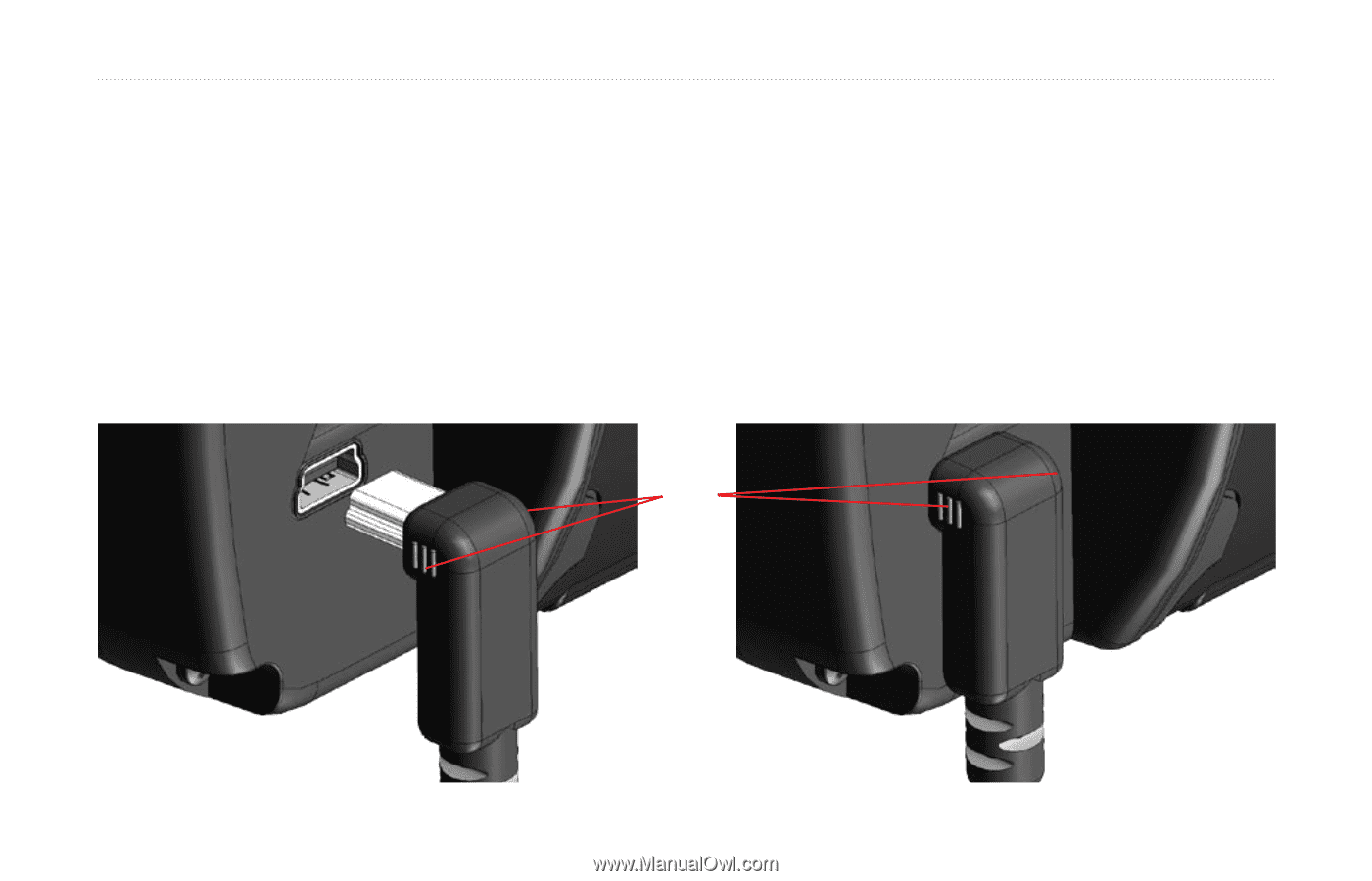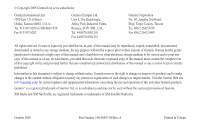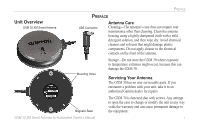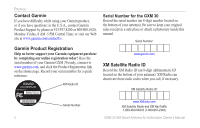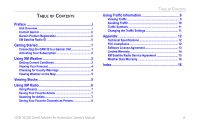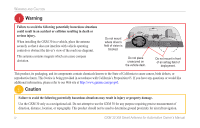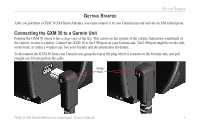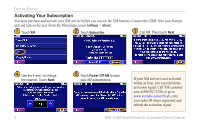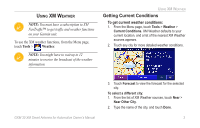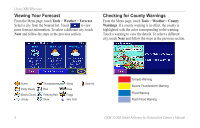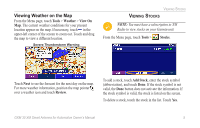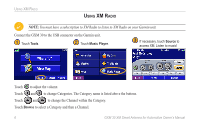Garmin StreetPilot 7200 GXM 30 for Auto Products Owner's Manual - Page 7
Getting Started, Connecting the GXM 30 to a Garmin Unit
 |
UPC - 753759047993
View all Garmin StreetPilot 7200 manuals
Add to My Manuals
Save this manual to your list of manuals |
Page 7 highlights
GETTING STARTED GETTING STARTED After you purchase a GXM 30 XM Smart Antenna, you must connect it to your Garmin unit and activate an XM subscription. Connecting the GXM 30 to a Garmin Unit Position the GXM 30 where it has a clear view of the sky. This can be on the outside of the vehicle, behind the windshield of the vehicle, or near a window. Connect the GXM 30 to the USB port on your Garmin unit. The USB port might be on the side, on the back, or under a weather cap. See your Garmin unit documentation for details. To disconnect the GXM 30 from your Garmin unit, grasp the top of the plug where it connects to the Garmin unit, and pull straight out. Do not pull on the cable. Grasp Here GXM 30 XM Smart Antenna for Automotive Owner's Manual 1