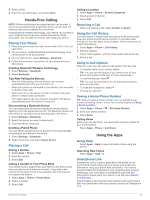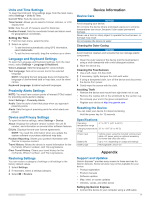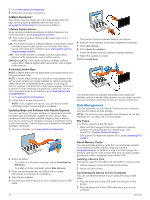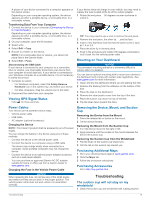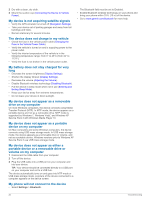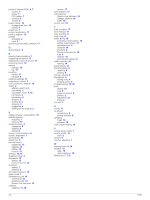Garmin dezl 570LMT Owners Manual - Page 22
Data Management
 |
View all Garmin dezl 570LMT manuals
Add to My Manuals
Save this manual to your list of manuals |
Page 22 highlights
2 Go to www.garmin.com/express. 3 Follow the on-screen instructions. nüMaps Guarantee™ Your device may be eligible for a free map update within 90 days of first acquiring satellites while driving. Go to www.garmin.com/numaps for terms and conditions. Lifetime Subscriptions Some models include subscriptions to lifetime features. For more information, go to www.garmin.com/lmt. LT: This model includes a lifetime traffic subscription and a traffic receiver. LM: This model includes a nüMaps Lifetime™ subscription, which provides quarterly map updates for the useful life of your device. For terms and conditions go to www.garmin.com/us /maps/numaps_lifetime. LMT: This model includes a nüMaps Lifetime subscription, lifetime traffic subscription, and a traffic receiver. LMTHD or LMT-D: This model includes a nüMaps Lifetime subscription, lifetime digital traffic subscription, and a digital traffic receiver. Activating Lifetime Maps NOTE: Lifetime Maps are not applicable to products that do not have pre-loaded maps. NOTE: Lifetime Maps entitle you to receive map updates when and as such updates are made available by Garmin during the useful life of one compatible Garmin product or as long as Garmin receives map data from a third party supplier, whichever is shorter. For the meaning of a product's "useful life" and for other important terms and conditions, go to www.garmin.com /numapslifetime. 1 Go to www.garmin.com/express. 2 Follow the on-screen instructions. NOTE: If you register the device, you can receive e-mail notifications when a map update is available. Updating Maps and Software with Garmin Express You can use Garmin Express software to download and install the latest map and software updates for your device. Map updates provide the latest available mapping data to ensure your device continues to calculate accurate and efficient routes to your destinations. Garmin Express is available for Windows® and Mac® computers. 1 On your computer, go to www.garmin.com/express. 2 Select an option: • To install on a Windows computer, select Download for Windows. • To install on a Mac computer, select Mac Version. 3 Open the downloaded file, and follow the on-screen instructions to complete the installation. 4 Start Garmin Express. 5 Connect your Garmin device to your computer using a USB cable. 18 The Garmin Express software detects your device. 6 Enter an email address for product registration (optional). 7 Click save device. 8 Click check for updates. A list of available map and software updates appears. 9 Select the updates to install. 10Click Install Now. The Garmin Express software downloads and installs the updates onto your device. Map updates are very large, and this process may take a long time on slower Internet connections. Data Management You can store files on your device. The device has a memory card slot for additional data storage. NOTE: The device is not compatible with Windows 95, 98, Me, Windows NT®, and Mac OS 10.3 and earlier. File Types The device supports these file types. • Maps and GPX waypoint files from myGarmin mapping software, including MapSource®, BaseCamp™, and HomePort™ (Custom Points of Interest). • GPI custom POI files from Garmin POI Loader (Installing POI Loader). About Memory Cards You can purchase memory cards from an electronics supplier, or purchase pre-loaded Garmin mapping software (www.garmin.com). In addition to map and data storage, the memory card can be used to store files such as maps, images, geocaches, routes, waypoints, and custom POIs. Installing a Memory Card The device supports microSD™ and microSDHC memory cards. 1 Insert a memory card into the slot on the device. 2 Press it in until it clicks. Connecting the Device to Your Computer You can connect the device to your computer using a USB cable. 1 Plug the small end of the USB cable into the port on the device. 2 Plug the larger end of the USB cable into a port on your computer. Appendix