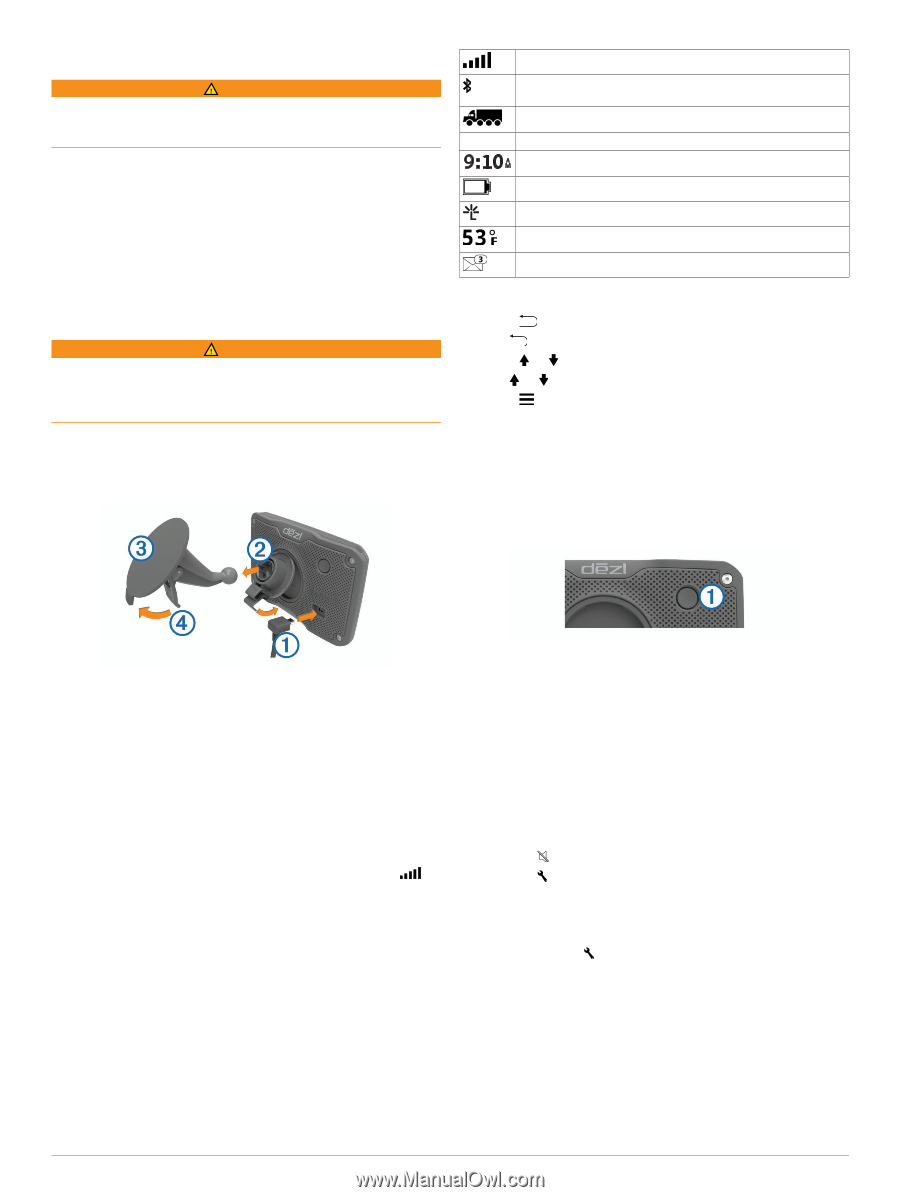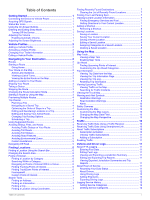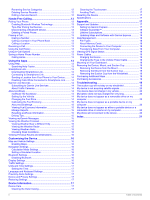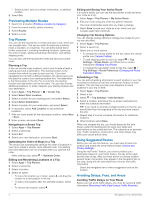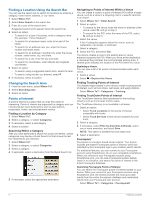Garmin dezl 570LMT Owners Manual - Page 5
Connecting the Device to Vehicle Power - 5 truck gps
 |
View all Garmin dezl 570LMT manuals
Add to My Manuals
Save this manual to your list of manuals |
Page 5 highlights
Getting Started WARNING See the Important Safety and Product Information guide in the product box for product warnings and other important information. • Mount the device in your vehicle and connect it to power (Connecting the Device to Vehicle Power). • Acquire GPS signals (Acquiring GPS Signals). • Adjust the volume (Adjusting the Volume) and display brightness (Adjusting the Screen Brightness). • Set up a vehicle profile for your truck (Adding a Vehicle Profile). • Navigate to your destination (Starting a Route). Connecting the Device to Vehicle Power WARNING This product contains a lithium-ion battery. To prevent the possibility of personal injury or product damage caused by battery exposure to extreme heat, store the device out of direct sunlight. Before you use your device on battery power, you should charge it. 1 Plug the vehicle power cable into the USB port on the À device. HOS GPS signal status Bluetooth® technology status (appears when Bluetooth is enabled) Vehicle profile indicator Hours of service status shortcut Current time Battery status Connected to Smartphone Link Temperature Unread myGarmin™ messages Using the On-Screen Buttons • Select to return to the previous menu screen. • Hold to quickly return to the main menu. • Select or to see more choices. • Hold or to scroll faster. • Select to see a menu of options for the current screen. Entering and Exiting Sleep Mode You can use sleep mode to conserve battery power when your device is not in use. While in sleep mode, your device uses very little power and can wake instantly for use. TIP: You can charge your device faster by putting it in sleep mode while charging the battery. Press the power key . À 2 Press the mount onto the suction cup until it snaps into Á  place. 3 Press the suction cup to the windshield, and flip the lever à back toward the windshield. 4 Fit the tab on the top of the mount into the slot on the back of the device. 5 Press the bottom of the mount into the device until it clicks. 6 Plug the other end of the vehicle power cable into a power outlet in your vehicle. Acquiring GPS Signals To navigate with your device, you must acquire satellites. in the status bar indicates the satellite signal strength. Acquiring satellites can take several minutes. 1 Turn on the device. 2 Wait while the device locates satellites. 3 If necessary, go outdoors to an open area, away from tall buildings and trees. Status Bar Icons The status bar is located at the top of the main menu. The status bar icons display information about features on the device. You can select some icons to change settings or view additional information. Turning Off the Device 1 Hold the power key until a prompt appears on the screen. The prompt appears after five seconds. If you release the power key before the prompt appears, the device enters sleep mode. 2 Select Off. Adjusting the Volume 1 Select Volume. 2 Select an option: • Use the slider bar to adjust the volume. • Select to mute the device. • Select for additional options. Enabling Automatic Volume Your device can increase or decrease the volume automatically based on the level of background noise. 1 Select Volume > . 2 Select Automatic Volume. Adjusting the Screen Brightness 1 Select Settings > Display > Brightness. 2 Use the slider bar to adjust the brightness. Getting Started 1