Garmin dezl OTR500 Owners Manual - Page 36
Calling a Location, Placing a Call Using Voice Dial, Receiving a Call, Using the Call History
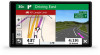 |
View all Garmin dezl OTR500 manuals
Add to My Manuals
Save this manual to your list of manuals |
Page 36 highlights
Calling a Location 1 Select Apps > Phone > Browse Categories. 2 Select a point of interest. 3 Select > Call. Placing a Call Using Voice Dial 1 Select Apps > Phone > Voice Dial. 2 Listen for the voice prompt. 3 Say Call, and say the contact name, phone number, or location you want to call. Receiving a Call When you receive a call, select Answer or Ignore. Using the Call History Your call history is loaded from your phone to the device each time your phone and the device connect. It may take a few minutes for the call history to be available. Some phones do not support this feature. 1 Select Apps > Phone > Call History. 2 Select a category. A list of calls appears, with the most recent calls at the top. 3 Select a call. Using In-Call Options In-call options appear on the map when you answer a call. Some options may not be compatible with your phone. TIP: If you close the in-call options page, you can open it again by selecting from the main menu. You can also select > Phone from the map. • To set up a conference call, select the caller ID, and select Add Call. • To transfer audio to your phone, select Handset. TIP: You can use this feature if you want to disconnect the Bluetooth connection and remain on the call, or if you need privacy. • To use the dial pad, select the caller ID, and select Keypad. TIP: You can use this feature to use automated systems, such as voice mail. • To mute the microphone, select Mute. • To hang up, select End. Saving a Home Phone Number TIP: After you save a home number, you can edit the home number by editing "Home" in your list of saved locations (Editing a Saved Location, page 14). 1 Select Apps > Phone > > Set Home Number. 2 Enter your phone number. 3 Select Done. Calling Home Before you can call home, you must enter a phone number for your home location. Select Apps > Phone > Call Home. 30 Live Services, Traffic, and Smartphone Features















