Garmin dezl OTR500 Owners Manual - Page 44
Changing Device Settings Using Your Voice, Using the Apps, Viewing the Owner's Manual on Your Device
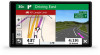 |
View all Garmin dezl OTR500 manuals
Add to My Manuals
Save this manual to your list of manuals |
Page 44 highlights
Changing Device Settings Using Your Voice You can say phrases like these to set the volume or brightness to a value from 0 to 10. • OK, Garmin, increase the volume. • OK, Garmin, set the volume to 0. • OK, Garmin, set the volume to 9. • OK, Garmin, decrease the brightness. • OK, Garmin, set the brightness to 5. Using the Apps Viewing the Owner's Manual on Your Device You can view the complete owner's manual on the device screen in many languages. 1 Select Apps > Owner's Manual. The owner's manual appears in the same language as the software text (Language and Keyboard Settings, page 45). 2 Select to search the owner's manual (optional). Viewing the Weather Forecast NOTICE Garmin is not responsible for the accuracy or timeliness of the weather data. Before you can use this feature, your device must be receiving weather data. You can connect your device to the Garmin Drive app to receive weather data (Live Services, Traffic, and Smartphone Features, page 26). 1 Select Apps > Weather. The device shows the current weather conditions and a forecast for the next several days. 2 Select a day. The detailed forecast for that day appears. Viewing Weather Near a Different City 1 Select Apps > Weather > Current Location. 2 Select an option: • To view weather for a favorite city, select a city in the list. • To add a favorite city, select Add City, and enter a city name. Viewing the Weather Radar Before you can use this feature, your device must be connected to a supported phone running the Garmin Drive app (Live Services, Traffic, and Smartphone Features, page 26). 1 Select Apps > Weather Radar. 2 Select to animate the radar map. 38 Using the Apps















