Garmin dezl OTR500 Owners Manual - Page 37
Deleting a Paired Phone, Traffic, Receiving Traffic Data Using Your Smartphone
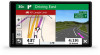 |
View all Garmin dezl OTR500 manuals
Add to My Manuals
Save this manual to your list of manuals |
Page 37 highlights
Deleting a Paired Phone You can delete a paired phone to prevent it from automatically connecting to your device in the future. 1 Select Settings > Wireless Networks. 2 Select the phone, and select Forget Device. Traffic NOTICE Garmin is not responsible for the accuracy or timeliness of the traffic information. Your device can provide information about traffic on the road ahead or on your route. You can set your device to avoid traffic when calculating routes, and to find a new route to your destination if a large traffic delay occurs on your active route (Traffic Settings, page 45). The traffic map allows you to browse the map for traffic delays in your area. To provide traffic information, your device must be receiving traffic data. • All product models can receive subscription-free traffic data using the Garmin Drive app (Receiving Traffic Data Using Your Smartphone, page 31). Traffic data is not available in all areas. For information about traffic coverage areas, go to garmin.com/traffic. Receiving Traffic Data Using Your Smartphone Your device can receive subscription-free traffic data while connected to a smartphone running the Garmin Drive app. 1 Connect your device to the Garmin Drive app (Live Services, Traffic, and Smartphone Features, page 26). 2 On your dēzl device, select Settings > Traffic, and verify the Traffic check box is selected. Receiving Traffic Data Using a Traffic Receiver NOTICE Heated (metallized) windshields could degrade the performance of the traffic receiver. A traffic receiver receives traffic data from an over-the-air broadcast signal, where available. To receive overthe-air traffic data, the device must be connected to vehicle power using a traffic-compatible power cable. A traffic receiver is included with some product models (Traffic, page 31). . Traffic data is not available in all areas. For information about traffic coverage areas, go to garmin.com/traffic. Connect the device to vehicle power using the traffic compatible power cable (Mounting and Powering the dēzl Device in Your Vehicle, page 2). If your product model includes traffic data, the vehicle power cable included with your device is traffic compatible. When you are within a traffic coverage area, your device can display traffic information and help you avoid traffic delays. Traffic Receiver Subscriptions A regional traffic data subscription is included with most traffic receivers. You can add subscriptions for additional regions to your traffic receiver. For more information, go to garmin.com/traffic. Viewing Traffic Subscriptions Select Settings > Traffic > Subscriptions. Traffic 31















