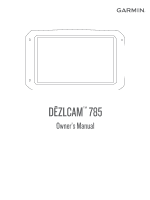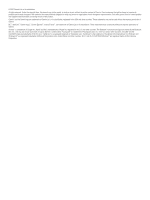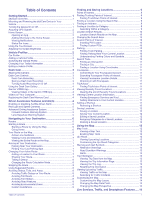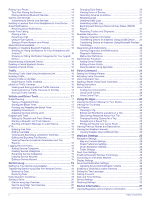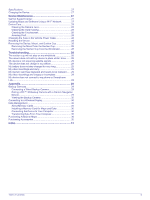Garmin dezlCam 785 LMT-S Owners Manual
Garmin dezlCam 785 LMT-S Manual
 |
View all Garmin dezlCam 785 LMT-S manuals
Add to My Manuals
Save this manual to your list of manuals |
Garmin dezlCam 785 LMT-S manual content summary:
- Garmin dezlCam 785 LMT-S | Owners Manual - Page 1
DĒZLCAM™ 785 Owner's Manual - Garmin dezlCam 785 LMT-S | Owners Manual - Page 2
manual without obligation to notify any person or organization of such changes or improvements. Go to www.garmin.com for current updates and supplemental information concerning the use of this product. Garmin® and the Garmin logo are trademarks of Garmin logo are trademarks of SD-3C, LLC. TripAdvisor - Garmin dezlCam 785 LMT-S | Owners Manual - Page 3
the Device On or Off 1 Acquiring GPS Signals 2 Home Screen 2 Opening an Garmin VIRB® App 4 Viewing Videos in the Garmin VIRB App 4 Videos on Your Computer 4 Replacing the Dash Cam Memory Card 10 Parking 10 Finding Truck Parking 10 Finding Parking 11 Finding Emergency Services and Fuel 11 - Garmin dezlCam 785 LMT-S | Owners Manual - Page 4
Tips 24 Starting a Route Using Voice Command 24 Muting Instructions 24 Voice Control 24 Configuring Voice Control 24 Using Voice Control 24 Voice Control Tips 24 Using the Apps 24 Viewing the Owner's Manual on Your Device 24 Viewing the Truck Map 24 Trip Planner 24 Planning a Trip 24 - Garmin dezlCam 785 LMT-S | Owners Manual - Page 5
Garmin Support Center 27 Updating Removing the Suction Cup from the Windshield 28 Troubleshooting 28 The suction cup will not stay on Garmin Navigation Device 29 Viewing the Backup Camera 30 Connecting to a Wireless Display 30 Data Management 30 About Memory Cards 30 Installing a Memory Card - Garmin dezlCam 785 LMT-S | Owners Manual - Page 6
- Garmin dezlCam 785 LMT-S | Owners Manual - Page 7
guide in the product box for product warnings and other important information. • Update the maps and software on your device (Updating memory card slot 3.5mm audio jack Magnetic mount interface with 14 pin connector Speaker Dash cam memory card below access panel (Replacing the Dash Cam Memory Card - Garmin dezlCam 785 LMT-S | Owners Manual - Page 8
GPS Signals When you turn on your navigation device, the GPS You can also adjust the brightness manually, using either the notification panel Navigation tab contains Garmin apps useful for navigation, dispatching, and hours of service , and truck routing is not available. Some truck-specific features - Garmin dezlCam 785 LMT-S | Owners Manual - Page 9
truck with a permanently attached cargo area, select Straight Truck. • To add a tractor or a tractor-trailer combination, select Tractor. • To add a bus, select Bus. 3 Follow the on-screen instructions profile. You can manually switch another vehicle Select > Navigation > Vehicle The memory card has - Garmin dezlCam 785 LMT-S | Owners Manual - Page 10
manually by the user. 104UNSVD: Contains unsaved video footage. The device overwrites the oldest unsaved video when the storage space for unsaved video is full. Replacing the Dash Cam Memory Card You can replace the dash cam memory card driving judgment at all times. Garmin is not responsible for any - Garmin dezlCam 785 LMT-S | Owners Manual - Page 11
The device determines your vehicle speed using GPS, and it calculates an estimated safe when the tone is disabled. 1 Select > Navigation > Driver Assistance > Audible Driver Alerts. 2 Garmin Live Services using the Smartphone Link app (Garmin Live Services, page 15). • To maintain an updated - Garmin dezlCam 785 LMT-S | Owners Manual - Page 12
are not appropriate for the active vehicle profile. • You can start navigating to your destination quickly using the recommended route, or you can Map As you travel, the device guides you to your destination using voice prompts and information on the map. Instructions for your next turn or exit, - Garmin dezlCam 785 LMT-S | Owners Manual - Page 13
Add As Next Stop. The device guides you to the parking area. Finding map. The list updates automatically as you navigate the route. truck vehicle profile, you can search for truck parking near your destination (Finding Truck a Route, page 6). You can manually shape your route to change its course - Garmin dezlCam 785 LMT-S | Owners Manual - Page 14
select > . • From the notification bar, swipe down, and select Garmin Navigation notification. in the Using Suggested Routes Before you can use this feature, Settings, page 26), you can view and avoid traffic delays manually. 1 While navigating a route, select > Traffic. 2 Select Alternate Route, - Garmin dezlCam 785 LMT-S | Owners Manual - Page 15
without deleting it. 1 Select > Navigation > Route Preferences > Custom Avoidances. Truck Locations to find points of interest compatible with trucks. • Select Truck Services to find service locations for your truck Address. 4 Follow the on-screen instructions to enter address information. 5 Select - Garmin dezlCam 785 LMT-S | Owners Manual - Page 16
Go to www.garmin.com/poiloader. 2 Follow the on-screen instructions. Finding Custom POIs locations. Go! Select to start navigating to the location using the recommended Garmin is not responsible for the accuracy or timeliness of live parking data. Finding Truck Parking 1 Select Where To? > Truck - Garmin dezlCam 785 LMT-S | Owners Manual - Page 17
the on-screen instructions to enter to a supported phone running truck vehicle profile is active, an option for truck stops appears instead of fuel. A list of locations for the selected service appears, with the nearest locations at the top. 3 Select a location. 4 Select an option: • To navigate - Garmin dezlCam 785 LMT-S | Owners Manual - Page 18
appears in a panel at the edge of the map. Stop: Stops navigation of the active route. Camera: Provides dash cam controls and displays forward collision : Displays break reminders and suggested stops. Garmin eLog: Displays hours of service information from the Garmin eLog™ app. Allows you to change - Garmin dezlCam 785 LMT-S | Owners Manual - Page 19
you can also view information and available services for upcoming exits and cities, similar to Alerts Weigh station Road not verified for trucks Trip Information Viewing Trip Data from the > Reset Field(s). 3 Select an option: • When not navigating a route, select Select All to reset every data field - Garmin dezlCam 785 LMT-S | Owners Manual - Page 20
icons for points of interest and road conditions. 1 Select > Navigation > Map & Vehicle > Map Layers. 2 Select the check (Parking, page 10). Garmin Live Services: Provides free and paid services to send live data to For more information, see the owner's manual for your phone. Tips After Pairing the - Garmin dezlCam 785 LMT-S | Owners Manual - Page 21
services, such as traffic, enhance the existing navigation features on your device. Features that require access to Garmin Live Services services and subscription prices appears. 3 Select a service. 4 Select the price. 5 Select Subscribe. 6 Follow the on-screen instructions headsets are supported and - Garmin dezlCam 785 LMT-S | Owners Manual - Page 22
accessory (Receiving Traffic Data Using Smartphone Link, page 16). Go to your product page at garmin.com to find and purchase a compatible traffic receiver cable accessory traffic data. 1 Select > Navigation > Traffic. 2 Select the Traffic photoLive service (Subscribing to Garmin Live Services, - Garmin dezlCam 785 LMT-S | Owners Manual - Page 23
truck stop. At the end of your drive, you can manually reset the timer. 1 Select Stop Timer. 2 Select an option: • To pause the timer, select Pause. • To stop and reset the timer, select Reset. Adjusting Drive Hours You can adjust your total hours driven to more closely match your hours of service - Garmin dezlCam 785 LMT-S | Owners Manual - Page 24
Navigation > sending updated information a truck vehicle device memory contains service or maintenance is performed on your vehicle. The device provides several service categories, and you can add custom categories (Adding Service Categories, page 19). 1 Select > Service History. 2 Select a service - Garmin dezlCam 785 LMT-S | Owners Manual - Page 25
compliance with FMCSA ELD regulations. For more information about installing the Garmin eLog adapter in your vehicle, see the Garmin eLog Owner's Manual at garmin.com/manuals/elog. 1 On your dēzlCam device, open the Garmin eLog app. 2 Follow the instructions in the app to set up and configure the - Garmin dezlCam 785 LMT-S | Owners Manual - Page 26
appears on the navigation map automatically while your device is connected to a Garmin eLog adapter. If you close the map tool, you can open it manually by selecting > Garmin eLog from the map. As you drive, the device displays your duty status and hours of service information in the Garmin eLog map - Garmin dezlCam 785 LMT-S | Owners Manual - Page 27
the time period. 4 If necessary, update the start and end times for the duty status entry. 5 If necessary, enter the location where this duty status was active. 6 Enter an annotation describing the reason for the change. 7 Select Save. Viewing Hours of Service 1 From the Garmin eLog app, select HOS - Garmin dezlCam 785 LMT-S | Owners Manual - Page 28
send inspection information to FMCSA web services. 1 From the Garmin eLog app, select Inspection. 2 Select > Yes. 3 If necessary, enter an annotation. 4 Select Bluetooth. 5 Select Enable Pairing Mode. 6 Follow the on-screen instructions in the app to pair the Garmin eLog adapter with the inspector - Garmin dezlCam 785 LMT-S | Owners Manual - Page 29
GPS settings on the device running the Garmin eLog app, and verify the device settings allow location positions to be shared with the Garmin eLog app. 4 Review update the adapter firmware. Contact Garmin customer support for further help. Outdated adapter firmware may not maintain compliance. Garmin - Garmin dezlCam 785 LMT-S | Owners Manual - Page 30
speak the name of the location. 4 Say the line number. 5 Say Navigate. Muting Instructions You can disable the voice prompts for voice command without muting the device. to search the owner's manual (optional). Viewing the Truck Map The truck map highlights recognized truck routes on the map, such - Garmin dezlCam 785 LMT-S | Owners Manual - Page 31
navigating the trip (optional). 4 Select > Trip Settings. 5 Select an option: • To add shaping points to your trip, select Shape Route, and follow the on-screen instructions dēzlCam Settings Navigation Settings Select > Navigation. Vehicle Profile: Sets the vehicle profile for each truck with which - Garmin dezlCam 785 LMT-S | Owners Manual - Page 32
garmin.com. 1 Select > Navigation > Map & Vehicle > myMaps. 2 Select a map. Route Preference Settings Select > Navigation connected to the vehicle mount, it only supports landscape mode. Cast: Enables you to . Enabling or Disabling Location Services The location services feature must be enabled for - Garmin dezlCam 785 LMT-S | Owners Manual - Page 33
may charge slowly when connected to a third-party adapter. Device Maintenance Garmin Support Center Go to support.garmin.com for help and information, such as product manuals, frequently asked questions, videos, and customer support. Updating Maps and Software Using a Wi‑Fi Network NOTICE Map and - Garmin dezlCam 785 LMT-S | Owners Manual - Page 34
Reject. This stops the update process. You cannot install updates until you accept the license • Register your device using the Garmin Express software (garmin.com/express). Changing the Fuse in Pull the tab on the suction cup toward you. Troubleshooting The suction cup will not stay on my windshield - Garmin dezlCam 785 LMT-S | Owners Manual - Page 35
the original device mount with the video mount accessory. 2 Plug the camera video cable into the video input jack on the mount. Pairing a BC™ 35 Backup Camera with a Garmin Navigation Device You must enable the Wi‑Fi setting on your Garmin navigation device before you can connect to a camera. The - Garmin dezlCam 785 LMT-S | Owners Manual - Page 36
Maps 1 Go to your device product page at garmin.com. 2 Click the Maps tab. 3 Follow the on-screen instructions. Purchasing Accessories Go to garmin.com/accessories. Data Management You can store files on your device. The device has a memory card slot for additional data storage. NOTE: The device - Garmin dezlCam 785 LMT-S | Owners Manual - Page 37
data 18 fuse, changing 28 G Garmin Connect 14 Garmin Live Services 15 subscribing to 15 geocaching 11 going home 6 GPS 2 simulator 26 H hands-free 6 theme 25 tools 12 truck 24 updating 27 viewing routes 6, 7 media volume 26 memory card 1, 4, 29, 30 installing 30 microSD card 1, 29, 30 installing 4 - Garmin dezlCam 785 LMT-S | Owners Manual - Page 38
a trip 25 shaping points 25 TripAdvisor 11 troubleshooting 28, 29 32 truck drivers 23 map 24 points of interest 9 profiles 2, 3, 23 shipments 21 trailer 3, 21 turn list 7 U unit ID 27 up ahead 13 customizing 13 updating maps 27 software 27 USB hours of service, driving logs 21 transferring files 21 - Garmin dezlCam 785 LMT-S | Owners Manual - Page 39
- Garmin dezlCam 785 LMT-S | Owners Manual - Page 40
support.garmin.com March 2020 GUID-75C81B9F-EB18-493C-AAAB-D196FE181AC3 v2
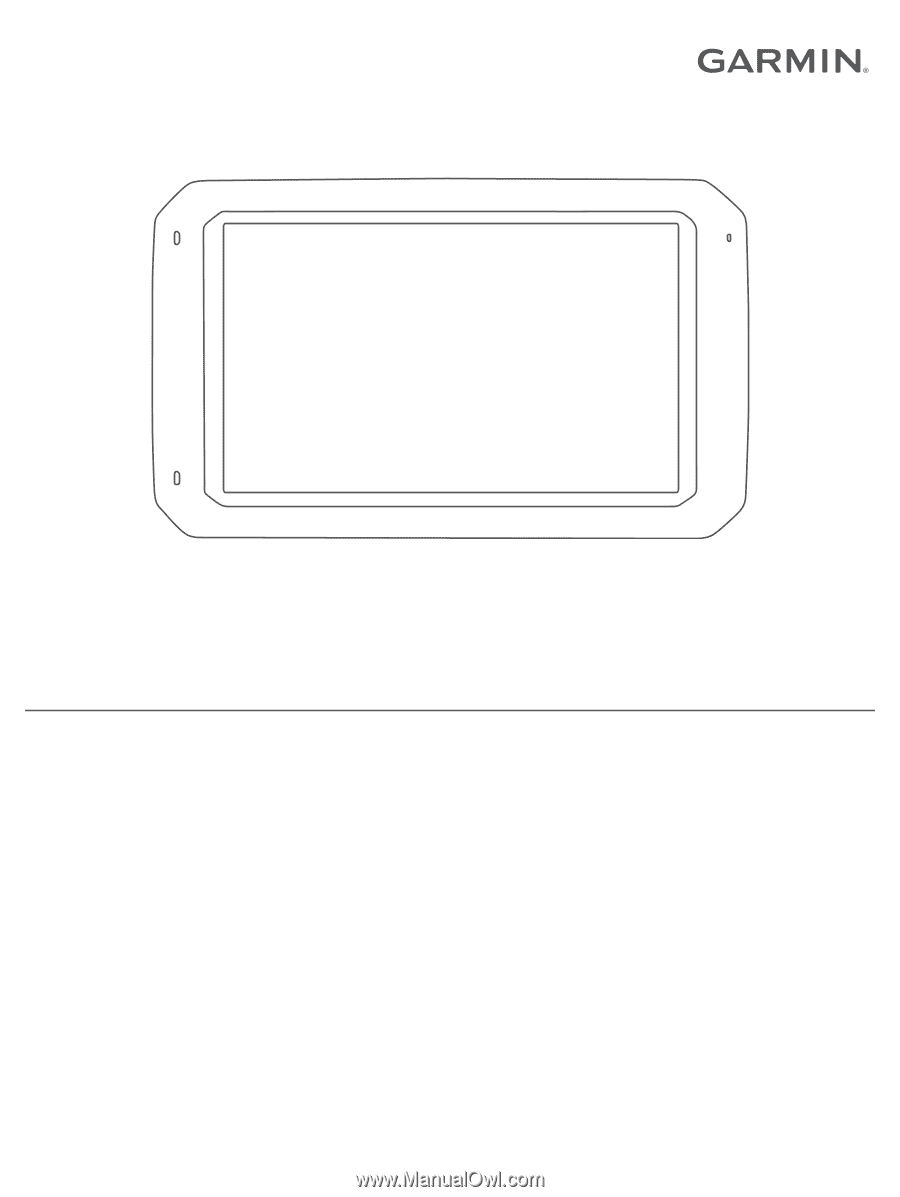
DĒZLCAM
™
785
Owner’s Manual